If your child is actively using online platforms like YouTube, here are the keys for successful monitoring with BrightCanary:
It’s important to talk with your child about the risks of device use. To help with this discussion, we’ve included a few conversation-starters and stories below. If you feel they’re appropriate for your child, you may want to include them in your conversation.
You can find additional support for your conversation with our AI assistant, Ask the Canary, available in the BrightCanary app.
“There are some serious risks to being online and on social media. Here are a couple of stories that demonstrate how dangerous it can be. [Mention age-appropriate examples. We’ve suggested a few below.] We’re concerned about these risks, but we don’t want to take your device away. Instead, there is an app that monitors your activity using AI and alerts us to any concerning content.”
“My two jobs are to love you and keep you safe. This type of monitoring will keep you much safer, and it’ll make me feel better about you being online. A lot of other parents use this tool, and I think it could be a good fit for us. This isn’t forever, but it will keep you safer right now. I’d like us to agree to this monitoring approach as a condition for using your device.”
Unfortunately, many children unknowingly find themselves in risky situations with unhappy endings. Here are some real-world examples you might want to share with your child if you feel they’re age-appropriate.
To use BrightCanary’s AI monitoring, you need the login information for your child’s Google account and any social media apps they use.
There are a lot of ways your child can access YouTube. Make sure you have the login for the account they use for Google on web browsers (like Safari, Chrome, FireFox) and the YouTube app, if installed. (In many cases, the login will be the same for both.)
Because YouTube can be accessed through a browser, it’s a good idea to sign your child into their Google account on their phone by going to Google.com.
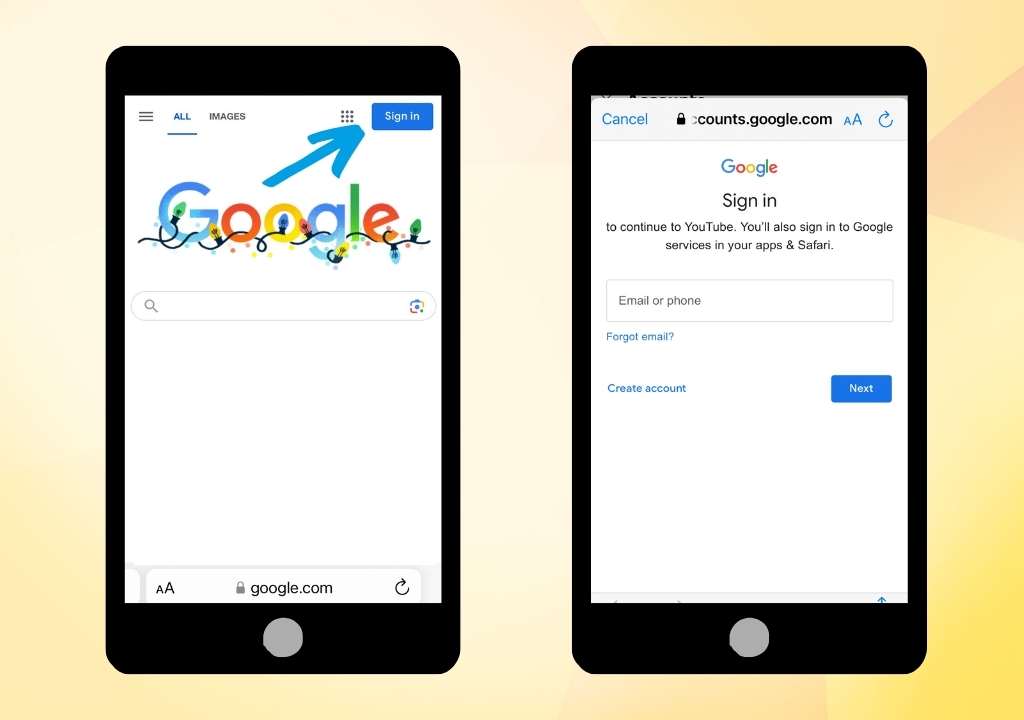
Signing in on the browser will often sign you into the YouTube app as well. To check that you are signed in on the app, open the YouTube app:
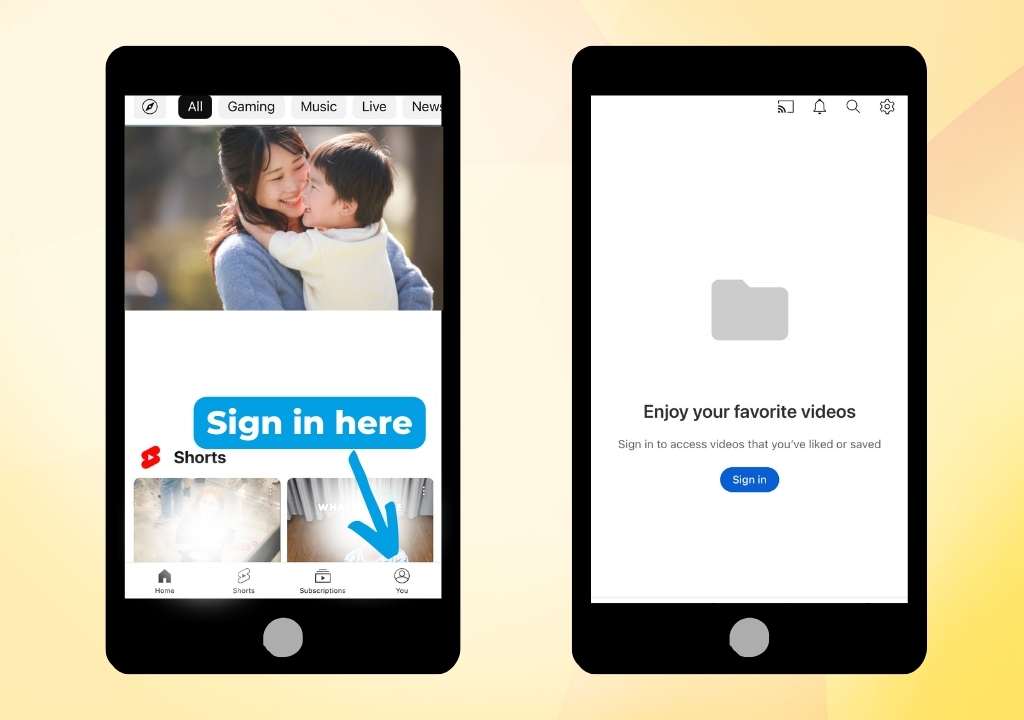
Keep your child’s device handy as you sign into the BrightCanary app.
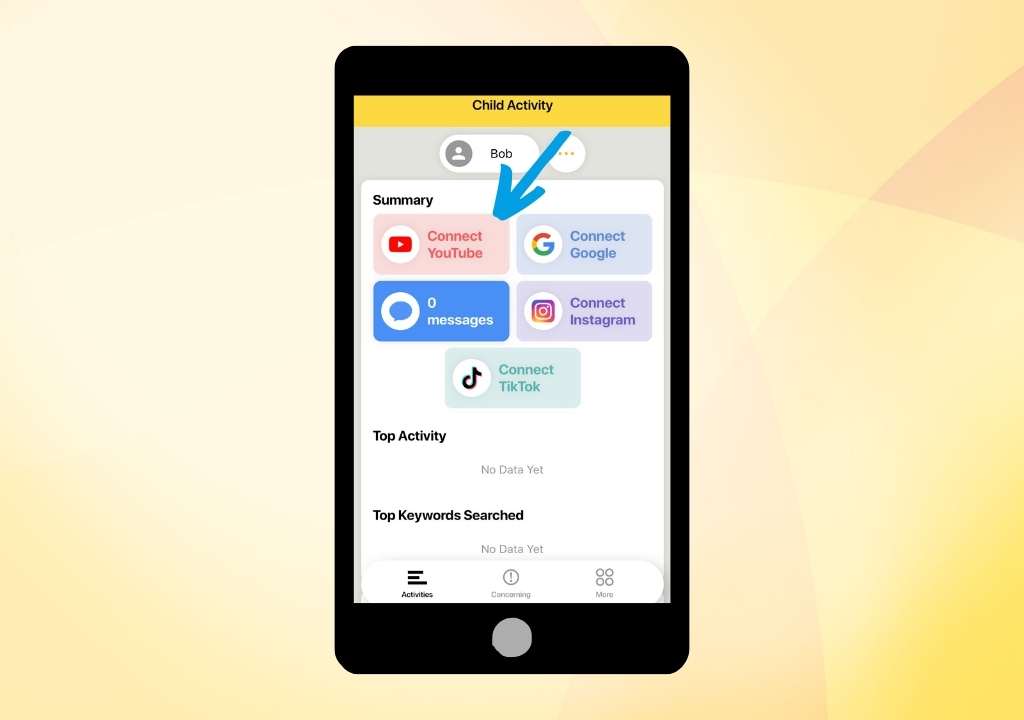
Follow the instructions to sign in and link the account to BrightCanary.
Connecting your child’s social media accounts will activate monitoring for direct messages, comments, and more. BrightCanary monitors the features that expose your child to the greatest risks.
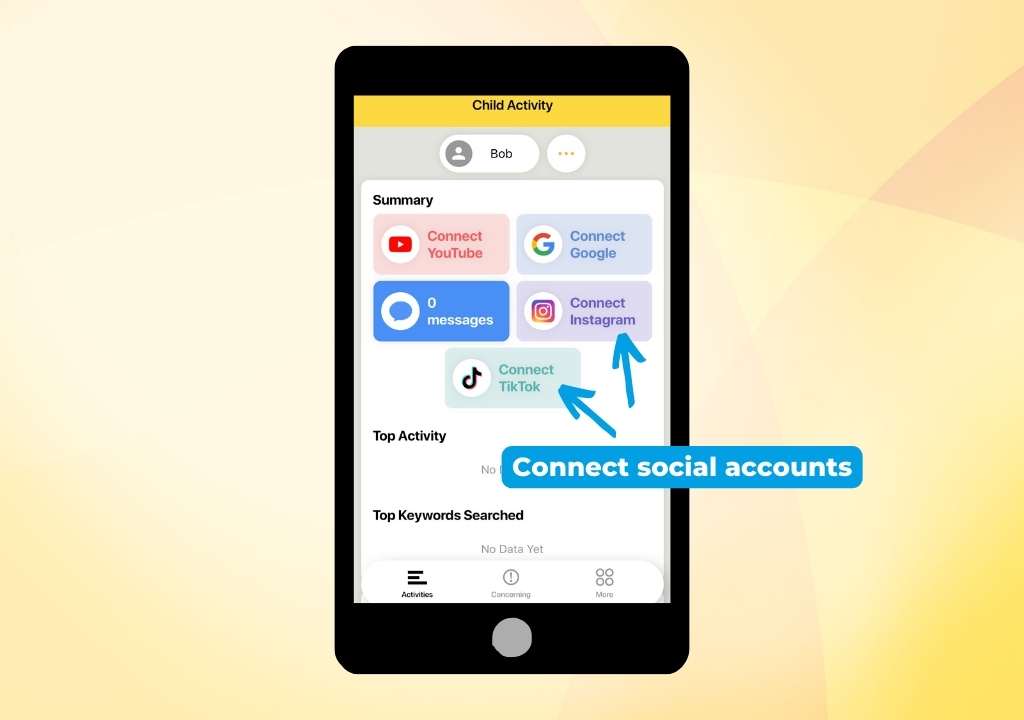
If you encounter any issues, or if you’d like us to walk you through these steps, please reach out to our Seattle-based support team through the app. You can also reach us at support@brightcanary.io.
We hope you never get an alert about harmful content. But we’re happy that our app can give you peace of mind, helping you actively supervise your child’s device use during their most vulnerable years.