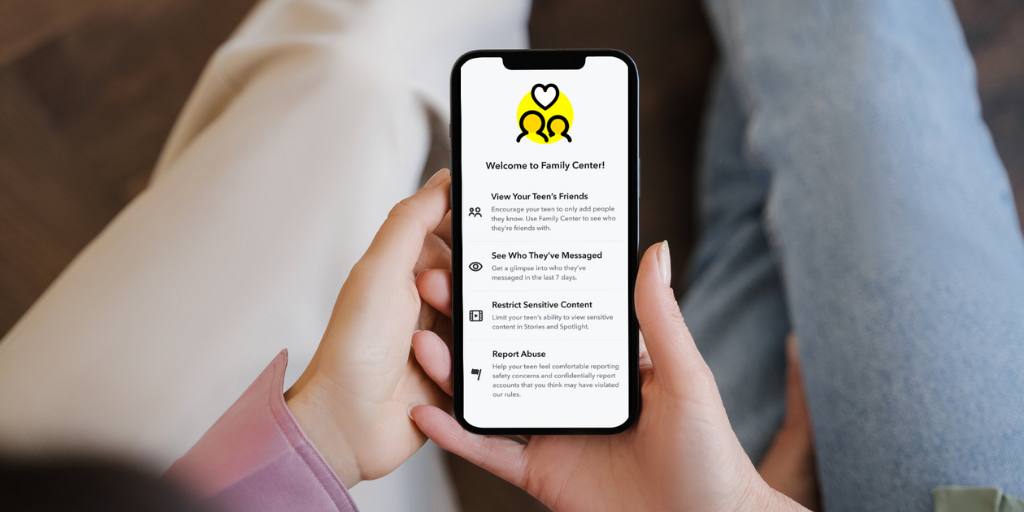
Did you know that Snapchat has free parental control features within the app? If you didn’t know, you’re not alone. Although 20 million teenagers use Snapchat in the United States, only around 200,000 parents use Snapchat Family Center to supervise their accounts. If you’re wondering how to use Snapchat Family Center, this guide explains what parental controls Snapchat offers, how to set it up, and how to use it effectively to keep your teen safe.
Snapchat Family Center helps parents keep tabs on their child’s contacts and conversations. Parents can see who their child is communicating with and how frequently, but it doesn’t reveal the content of their messages.
Family Center also allows parents to restrict sensitive content in Snapchat’s Stories and Spotlight sections, which can potentially expose kids to inappropriate material because they’re posted by other users and publishers.
This suite of Snapchat parental controls also makes it easy to report suspicious accounts or concerning behaviors directly through the app. If your child connects with someone unfamiliar or if any interactions raise red flags, you can immediately take action.
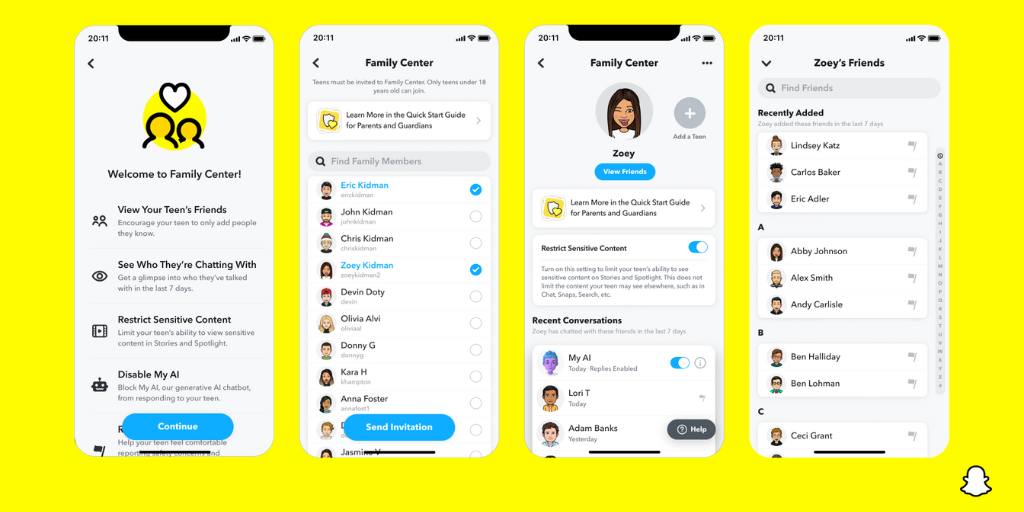
In the Family Center, parents can see:
It’s important to note that Family Center doesn’t provide access to your child’s Snaps. The tool is more about awareness, rather than monitoring the content of their messages for topics like explicit content or drug references.
It’s free and simple to set up Snapchat Family Center. First, you’ll need a Snapchat account. Then, follow these steps:
That’s it! Once your teen accepts the invitation, you’ll be able to see their most recent interactions and set content limits.
Snapchat Family Center doesn’t allow parents to see the content of their child’s messages. Parents who want more visibility can use child safety apps. The benefit of these third-party apps is that they allow parents to monitor messages for red flags, such as conversations about self-harm or drug use. The downside is that most of these apps don’t work with Snapchat on Apple devices — but that's coming soon to BrightCanary.
Even the best parental control features don’t work if your child doesn’t agree to them. If your child pushes back on using Snapchat Family Center, start by having an open and honest conversation about your concerns.
Start by explaining that you’re not trying to spy on them. Instead, you’re trying to ensure they’re interacting safely and responsibly online. Talk about some of the risks associated with Snapchat, like getting added to group chats with strangers, seeing inappropriate content on their Spotlight feed, or even the risk of getting approached by drug dealers, who regularly use Snapchat and other social media platforms to sell illicit substances to minors.
You can also approach this conversation as a team effort. Ask your child why they feel uncomfortable using parental controls, and try to understand their perspective. Acknowledge their need for independence, and then set some ground rules together.
For instance, you might position Family Center as a requirement for device use; if they want their own phone and Snapchat account, they need to agree to parental supervision. Maybe you all agree to use Family Center for a trial period, then revisit the conversation in a few months.
Snapchat’s Family Center is a step in the right direction for promoting safe digital habits for teens. While it doesn’t offer access to message content, it provides valuable insights into who your child is messaging. Most importantly, maintain open communication with your child about safe social media use.