
Kids and teens are using Snapchat more and more as a primary way of communicating. With its lighthearted cartoon interface, it’s a fun way to keep connected with friends and family — that’s why they’ve racked up over 360 million daily users. However, like any other social media app, Snapchat can be used improperly.
This is why it's important to monitor your child's usage and set some basic rules. Here are some tips for setting up Snapchat privacy settings, so your child can use the app safely.
Snapchat is a free social media app available for Android and iOS devices that allows users — known as Snapchatters — to share messages, pictures (Snaps), and videos with their friends and family.
When a someone posts a Snap, it's sent out to all of their followers who can view it for a limited time before it disappears. Snapchatters can also send their Snaps to multiple recipients simultaneously, making it perfect for sending group multimedia files to a group of friends or classmates.
By default, a one-on-one message immediately deletes after a Snapchatter views it. If it remains unopened, the message will automatically delete after 31 days.
Users can choose to change this setting and set the messages to delete immediately after the recipient views them. This setting triggers all previously reviewed messages to disappear.
Group messages delete after 24 hours of all recipients viewing them or one week after they were sent, whichever comes first.
Keep in mind that messages may stay on Snapchat’s servers, even if they appear deleted to the user. So it may be possible to retrieve messages in certain situations.
Message viewers can always screenshot messages, or save messages in the app by pressing and holding. After saving a Snap, the Snap will appear in the chat as Chat Media.
Users can delete a Snap in the Chat window by pressing and holding it, then tapping “Delete.” Snapchat sets it to delete user-deleted messages from its servers, and as long as friends are using the most recent version of Snapchat, the app will delete the message from their devices as well.
Snapchat draws in tweens and teens by gamifying app use. Snapchat Streaks and Snap Scores encourage kids to repeat certain behaviors in the app and engage in friendly competition with each other.
A Snapchat streak is when you and another Snapchatter have been sharing snaps within 24 hours over three consecutive days. The more the Snapchatters exchange snaps, the stronger the streak gets.
You’ll know when you and a friend are on a Snapchat Streak because the fire emoji will appear. And you’ll know it’s about to expire because the hourglass emoji takes place of the fire emoji. The hourglass encourages users to keep the streak going before it disappears completely.
The number next to the fire emoji represents the number of days the Snapstreak has been going, so kids are encouraged to get that number as high as they can.
A Snapchat score or Snap score is a measure of how active a Snapchatter is on the app.
A high Snap score shows your child has been busy sharing content, snaps, watching videos, chatting, and interacting with other Snapchatters. While the Snap score doesn't give the Snapchatter any special perks, it's a great way to earn bragging rights. Kids compete with each other and show off their high scores.
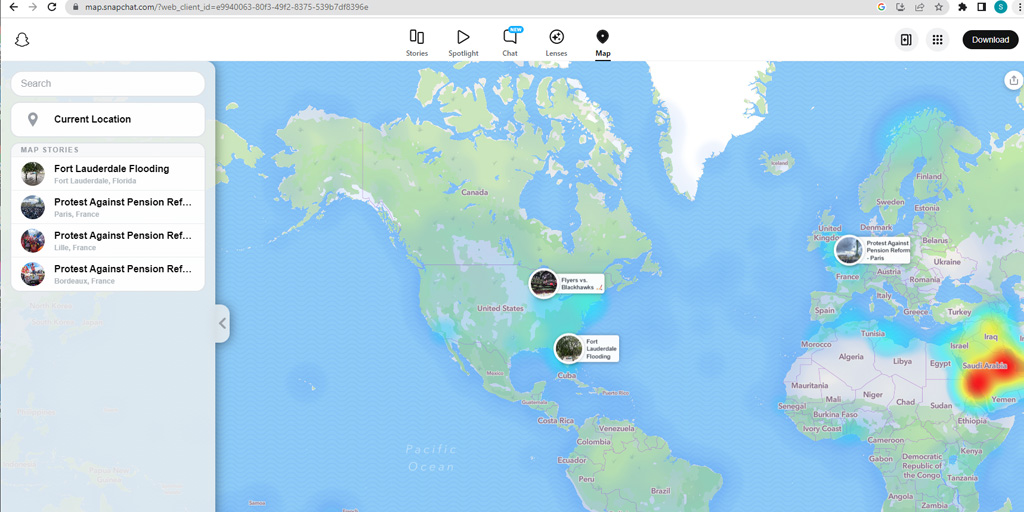
Snap Map allows Snapchatters to share their physical location in real time. This feature displays where your child is throughout the day and updates in real time.
While it's a fun way to let your child's friends know what they are up to, there might be times when you don’t want people to know where your child is, and there may be people you want to exclude from knowing where your child is.
The feature can be helpful, because you as a parent can check in on where your child is. But, before you allow the Snap Map to display your child, consider who might also be keeping tabs.
The good news is, you can turn it off.
Fortunately, you can hide your child's location by entering Ghost Mode. In Ghost Mode, your child’s location is hidden.
Snapchat Stories lets a Snapchatter share something with all their followers at once. Your child creates a story through a collection of memories, such as Snaps and videos.
Once a Snapchatter taps on the circle, it auto-plays through the content they’ve selected.
Stories are set to delete after 24 hours. However, if they are a Snapchat+ subscriber, they can customize the stories' timer to change when the stories delete.
It's crucial to know that Stories are public, all the more reason to learn how to activate Snapchat privacy controls.
To restrict those who can watch your child's stories:
There aren't any built-in Snapchat parental controls, but you can leverage the app’s privacy settings to ensure a safer Snapchat experience for your child:
To change who can contact you child:
The Quick Add feature suggests Snapchatters with similar interests to your child. If you want your child to interact with only people they know in real life, you won’t want them to appear in Quick Add suggested users. To uncheck it:
Once you are in the account:
Other privacy settings include:
Snapchat parental controls are part of keeping your child safe while using the app. The other part is talking and monitoring their usage.
Here are some talking points to get you started.
Every social media platform has its own set of safety issues. Fortunately, Snapchat privacy controls can add a protective layer between your child and the rest of the world. Monitoring your kids' online activities goes a long way to keep them safe, so keep tabs on your teen or tween’s social media activity. Most importantly, let them know that you’re in this together and they can always ask for help.