
I’ll never forget when my 10-year-old niece sent her first text. It was a simple “Hi,” but it also marked the start of a new chapter for her — and a whole new set of safety concerns for her parents. How would they prevent her from texting strangers? What if someone bullied her in a group chat?
This is why a reliable app for parents to monitor text messages is essential. While Apple offers strong parental controls, they don’t let parents see their child’s actual text messages. Most monitoring apps don’t work well on iPhone, but BrightCanary was built for Apple devices — so it actually delivers.
Here’s how BrightCanary’s monitoring plans work, plus how to set it up and keep your child safe.
When parents think about online safety, they often forget about the risks associated with text messaging. Texting seems like a private form of one-to-one communication, but it really isn’t.
Texts can expose kids to risks:
Plus, anything your child sends in a text thread can be screenshotted, saved, and shared with others.
Text message monitoring is like asking your child about their school friends — who they’re talking to, what they discuss, and whether anyone makes them feel uncomfortable. Supervising texts helps parents stay involved and guide their kids through these interactions, especially as their social circle expands.
You can monitor texts in a few different ways, like spot-checking your child’s phone, scheduling weekly check-ins, or using a third-party monitoring app like BrightCanary. Combining methods generally works best because communication is really key at this point in your child’s digital literacy education — you want to give them the space they need to explore different social dynamics in healthy ways, while also staying on top of anything potentially concerning.
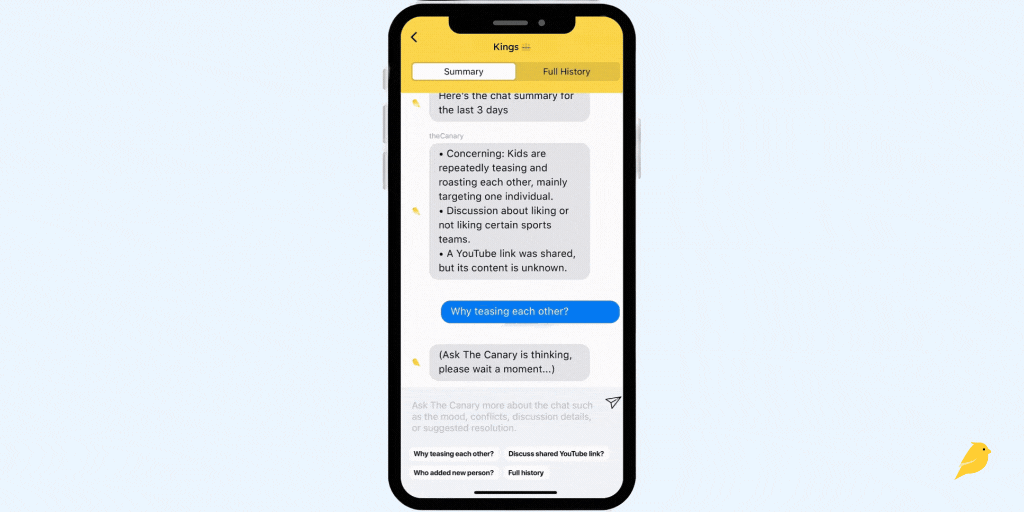
BrightCanary uses advanced AI technology designed for parents. The app’s AI is like a hall monitor, keeping track of what your child types across their favorite apps — including texts, searches, and social media — and flagging anything concerning. You have two monitoring options:
Protection plan
Text Message Plus
Everything in Protection, plus:
With either plan, BrightCanary helps you stay connected and informed — without needing to check every message manually.
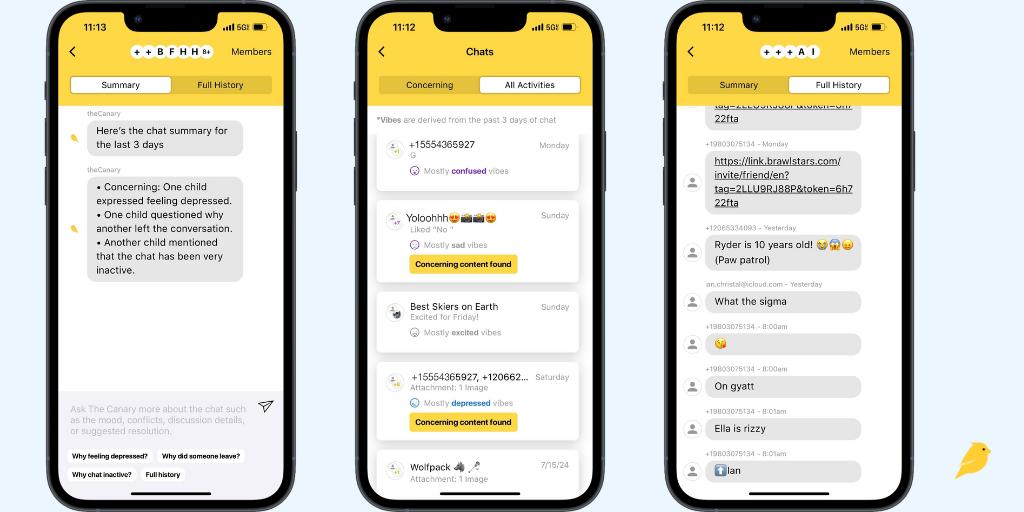
To get started, download BrightCanary on your iPhone and set up your child’s profile. You’ll need your child’s device on hand to complete setup.
For Protection plan users, the BrightCanary Keyboard is the key to monitoring your child’s text activity across all the apps they use — including iMessage, Snapchat, TikTok, and more.
On your child’s iPhone or iPad:
Once installed, you’ll begin receiving transcripts and AI-powered insights on what your child types in real time.
To access both sides of your child’s iMessage and SMS conversations — including group chats, deleted texts, and shared images or videos — upgrade to Text Message Plus. This plan requires your child’s Apple ID login and a one-time setup using two-factor authentication.
What you’ll need:
Step-by-step setup:
It may take several hours to begin receiving texts while your child’s messages are processed.
Pro tip: If your child doesn’t have an Apple ID, you can create one using Apple Family Sharing. Apple has a handy guide on how to create an account for your child.
AI chatbots offer an anonymous, judgment-free way to ask questions and get more information about important topics. The BrightCanary app’s AI, Ask the Canary, is seamlessly integrated into the monitoring experience.
For example, you might see that your child is using the slang "sigma" in their texts, but you’re not sure what that is — so you use Ask the Canary for more details. All of that can happen in just a few taps in the BrightCanary app.
Ask the Canary is also helpful for general questions about digital parenting. You can access the chatbot in the app and ask your toughest digital parenting questions, like how to handle your child’s first bully or tips on talking to your child about online safety.
It’s normal for parents to feel a little worried about how their child will respond to text message monitoring. You might feel like you trust your child, but you also want to make sure they’re staying safe. It’s important to stay involved for the same reason that you wouldn’t just drop your child off in the middle of a crowded city without any guidance — you want to guide and protect them, while also helping them learn how to navigate any challenges that arise.
That’s why we recommend approaching your child with their safety in mind. Explain how BrightCanary works and why you want to use it. If you’ve already given them a device and they’ve been texting independently without any restrictions, you can always go back and add rules. Some of our parents make BrightCanary a condition for device use — if the child wants their own phone, they also need to agree to parental monitoring.
Set your rules, explain how you’ll work together on this, and put the rules in writing in a digital device contract.
The best app for parents to monitor text messages gives you flexibility — the ability to give your child their independence by only looking at concerning content, and the ability to look at more detailed conversations if the need pops up. After all, there’s no one way to parent in the digital age, and every family has different needs.
BrightCanary gives parents a comprehensive solution for iPhone text message monitoring, and it happens all on your phone. Download BrightCanary on the App Store today and start your free trial.