
Screens are an inextricable part of modern life for teens, but excessive device use can lead to negative impacts like behavioral issues and problems sleeping. The Surgeon General has even issued guidance on limiting screen time, particularly for social media. A digital detox is a great way to reset screen use and help teens form better long-term habits.
A digital detox is a set period where a person reduces or completely avoids digital devices such as smartphones, computers, and social media.
Whether your teen takes part in a full cleanse or just a careful reduction of their device use, there are many benefits to a digital detox.
For many teens, social media is a significant contributor to stress and anxiety. Chronic stress takes a toll on both the mind and the body.
Taking an intentional pause from online spaces gives kids a chance to rest and rejuvenate.
Excessive device use is linked to increased sleep disturbances.
A digital detox can temporarily improve the quality of your teen’s slumber. It can also help establish better sleep habits that they can carry over when the detox ends.
From habitual phone-checking to FOMO to checking their screen in situations where it’s unsafe to do so, overuse of devices brings plenty of problematic behaviors for teens (and adults, if we’re honest).
Detox from devices helps kids identify patterns and break the cycle of problematic behavior so they can develop new, healthier habits to continue long-term.
The truth is, most teens want to learn how to disconnect more and find a better balance with their device use, but they lack the skills to do so.
A digital detox is a valuable way to help them find that balance because it fosters self-regulation strategies, mindful device use, and increased understanding of their online behavior.
There’s really no wrong time for a digital detox, but here are some signs your teen may be especially in need of a break:
Here are some tips to set your teen up for success with their digital detox.
I know, I know. Why should you have to part with your device, too? But studies show a relationship between how parents use their devices and the screen habits of their children.
Engaging in a digital detox alongside your teen sets a good example and demonstrates solidarity with their efforts.
If your teen needs to maintain some communication during their detox, such as having a phone for emergencies while driving, consider temporarily replacing their device with a dumb phone — a phone that offers basic calls and texting, but none of the extra apps you’d find on a smartphone.
Is your kid worried about how their digital detox will impact their social life? Encourage them to let their core group of friends know they’ll be offline for a while.
People who do a digital detox often report feeling a void. Help your teen fill that void by planning some offline activities and hangout time with friends.
A digital detox isn’t nearly as beneficial if your child slips back into their old habits once it’s done.
Use the detox to help them recognize problematic behaviors and identify changes they can implement after the detox is over, such as daily mini-detoxes, turning off notifications, or logging off an hour or two before bed.
Talk to your teen about how their online activities make them feel. If they mention dealing with harassment, content that makes them feel uncomfortable, or simply struggle to unplug from their phone, here are some suggestions:
A digital detox can help your teen reduce their anxiety, improve their sleep, and develop healthier habits around device use, among other benefits. For a detox to be effective, it’s important to be intentional, make a plan, and help your child commit to long-term change.

The Sims is a popular life simulation game where players create, customize, and control characters known as Sims. The Sims age rating for the newest addition, The Sims 4, is T for teens. But with romantic interactions and user-generated mods that introduce mature content, parents may have concerns. Here’s our take on The Sims 4’s content and what families should know before letting kids play.
The Sims 4 is available on PC, Mac, PlayStation, and Xbox.
While the built-in options for gameplay in The Sims is fairly tame, user-generated mods and expansion packs can introduce more adult content. These include:
In general, the expansion packs are fairly tame, but the mods can get pretty edgy. Parents need to be aware of this possibility, monitor their child’s use accordingly, and encourage their children to only download mods from trusted sources.
There’s no crude language or swearing in the game. Because the players speak “Simish,” even when they do become upset, their angry words are unintelligible.
Players can choose what their Sims wear, and the wardrobe choices include plenty of revealing outfits and even underwear. Sims technically get naked to shower, but privacy screens hide their bodies. A lot of the social interactions are centered around romance and players can make their Sims flirt, hug, and kiss.
They can even have sex, although it’s referred to as “WooHoo” or to “try for a baby.” The action takes place under the covers with hearts and smoke effects. It’s definitely suggestive and likely to be titillating for younger players, but it’s also not R-rated.
However, players can purchase add-on packs that have even more scandalous clothing or download free, community-created “adult mods” that allow players to spice things up in the romance department.
Players can keep interactions peaceful or choose to have their Sims get into fights, including physical ones. These brawls are depicted through angry faces, an animation of a dust cloud, and a flurry of fists. Players can add mods that allow for weapons and extreme violence.
When using certain mods, Sims can be shot, electrocuted, and even set on fire with a flamethrower. They can also die, including by starvation. Deaths are portrayed by the Grim Reaper appearing to remove the Sim’s remains.
There’s no substance use in standard gameplay in The Sims 4, but some mods do include drugs and alcohol.
For example, the Basemental Drugs mod introduces a slew of substances Sims can use and includes altered behavior, cravings, hangovers, addiction, and rehab.
The Sims 4 can be kept PG-13 if parents set limits on mods and expansions. However, because it simulates real-life experiences and allows romantic interactions, violence, and mature mods, it’s best suited for mature teens and older players.
If you’re concerned about what your child may be watching, BrightCanary can help you supervise their viewing and other online activity. BrightCanary monitors what your child types on their iPhone and iPad, including Roblox, social media, Google, YouTube, and more. It’s a great way to monitor what media your children are interested in.
Try BrightCanary today for new insights into your child’s digital world. Get started for free now!
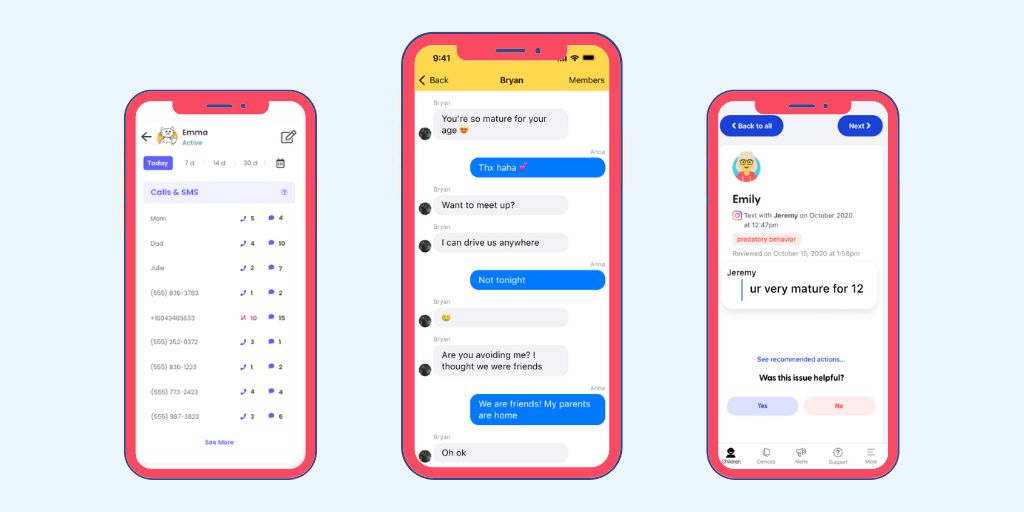
Texting can expose kids to several risks, including explicit images, cyberbullying, and online predators. Using a text monitoring app for parents helps you ensure your child’s digital interactions are safe — while still respecting their growing independence. But what app lets you read your child’s text messages without breaking trust? Here are some of the most popular options, along with their pros and cons.
Here are the best text monitoring apps for parents, ranked by effectiveness, ease of use, and Apple compatibility. We’re taking iOS into consideration because a majority of teens use Apple devices — so, if you’re an Apple family, you want a parental monitoring app that works well on iOS.
In the world of apps that let you read your child’s text messages, BrightCanary stands out as the most effective and user-friendly option for iPhone and iPad users.
BrightCanary offers two plans for text monitoring:
Download BrightCanary on the App Store and get started for free today.
Qustodio has a robust set of parental controls and an easy-to-use interface. However, its features are limited on Apple devices.
Bark uses machine learning to adapt to the latest slang as it scans your child’s device. It’s optimized for text monitoring on Androids, but falls short when it comes to Apple devices.
Pinwheel is a smartphone with built-in parental controls and its own operating system. It requires purchasing a Pinwheel phone (an Android device loaded with the Pinwheel operating system). This means Apple products aren’t an option, and iOS-specific apps aren’t compatible, although parents can run the caregiver app from their own iPhone.
As the name would imply, mSpy is built around the concept of spying on kids. This intrusive approach is aimed at “catching” kids in the wrong, rather than a more effective and supportive approach built on teamwork and mutual respect.
Monitoring your child’s text messages keeps you informed of any concerns so you can help them stay safe from dangers like cyberbullying, online predators, and adult content.
While many apps allow you some access to your child’s texts, BrightCanary offers the most robust, accurate, and user-friendly monitoring and stands out for its stellar compatibility with Apple products.
Finally, staying involved helps you ensure their peer relationships are healthy and that they’re not getting into trouble. Your monitoring efforts should adjust over time as your child matures, so it’s important to use a child safety app that lets you stay involved while respecting their growing independence.

Snapchat and Instagram are two of the most popular social media apps for kids, but which one is safer? Neither platform is entirely risk-free, but Instagram offers more built-in parental controls and content restrictions for teens. Snapchat’s disappearing messages and real-time location tracking poses greater privacy concerns. However, both apps have risks, and safety depends on how they are used and monitored by parents. Let’s break it down.
| Feature | Snapchat | |
| Age requirement | 13+ | 13+ |
| Parental controls | Private teen accounts, messaging and content restrictions | Stronger for teens: private accounts and restrictions, plus time limits & sleep mode |
| Messages | Disappearing messages | Direct messages remain visible by default, but vanish mode can be enabled |
| Location tracking | Shares real-time location when enabled (off by default on teen accounts) | Location sharing optional |
| Cyberbullying risks | High (disappearing messages, private groups) | High (DMs, public comments) |
| Content risks | Explicit content in Snap Stories, Spotlight | Explicit content in Explore & Reels |
| Safety verdict | Higher risk due to disappearing content & Public Profiles for older teens | Safer due to stronger built-in teen protections & content moderation |
Snapchat is a social media app where users can share messages, pictures (known as Snaps) and videos. Snaps are designed to disappear after 24 hours, and messages vanish after they’ve been read.
Users are rewarded with Snapstreaks for being active on the app. The more they engage with their friends, the higher their streaks will go. Snap Scores represent how active the user is on the app. Snapchat’s Spotlight section is a collection of content from users, businesses, and creators outside of your child’s friend group.
Instagram is a feed-based social media platform designed for sharing photos and videos. Unlike the fleeting nature of Snapchat, Instagram posts are meant to last. This encourages users to carefully curate their feeds and creates an emphasis on sleek, polished images.
Instagram Stories are similar to Snapchat in that they disappear after 24 hours and therefore tend to be more off-the-cuff and less edited. Users can also use Instagram’s Explore feature to find new posts about special interests from people they don’t yet follow.
😯 Worried about your child’s activity on Instagram? BrightCanary gives you the best parental monitoring for Apple devices. Download BrightCanary and get started for free now.
Both Instagram and Snapchat have some built-in protections. While neither are foolproof, they are important tools you can utilize to help keep your child safe on the apps.
The Snapchat Family Center includes a suite of parental controls that give you insight into your child’s activity on the app and lets you set restrictions on how they use the app.
With Snapchat Family Center, parents can:
Snapchat recently updated privacy settings for teen accounts. Here are the default privacy settings for users aged 13–17:
These privacy settings are a significant upgrade, but they only apply if your child signs up with their correct birthdate. It’s also possible that your child might accept a friend request from someone they don’t know, which is why it’s important to keep an active eye on the people they speak with regularly.
Instagram recently introduced Teen Accounts, which feature additional safety measures that are automatically turned on for underage users. Here’s what’s included:
For more tips on keeping your child safe on Instagram, check out our Parent’s Guide to Instagram.
Although the landscape has gotten a bit safer for kids on Instagram and Snapchat as the platforms have taken steps to address concerns, plenty of risks remain.
Regardless of what social media platforms you let your child use, it’s vital to take the following measures to keep them safe:
For Snapchat:
For Instagram:
Here’s the most important step: Talk to your child about the dangers and how they can stay safe online, and practice regular safety check-ins once they start using devices independently.
Because both Instagram and Snapchat present risks to kids (and have at least some protections parents can put in place), neither is inherently safer than the other. It comes down to how your child uses the platform and how involved you are in their online activity.
BrightCanary can help you keep your child safe on Instagram and Snapchat. You’ll be able to monitor what your child types on popular apps, including sent Instagram messages and sent chats on Snapchat. Download BrightCanary today to get started for free.

Wondering if Fortnite is appropriate for your child? It’s one of the most popular video games among kids, but its age rating and safety features can be a big concern for parents. This guide explains the Fortnite age rating, safety concerns, and parental controls — so you can make an informed decision.
Fortnite is an online video game and gaming platform. Fortnite: Battle Royale is the most popular version: it’s a player-versus-player game available for PlayStation 4, Xbox One, Nintendo Switch, Windows, and Mac.
In Fortnite, the playing field is the game map, and the goal is to kill the other players and remain the last one standing. To stay alive, players collect weapons and build safe structures. In addition to being hunted by other gamers, players must avoid The Storm, a computer-generated force that damages all players outside of a safe zone.
Fortnite: Battle Royale propelled the game into a massive cultural phenomenon. It was released in 2017, but its influence remains strong today. If you’ve overheard your kid talking with their friends about “the quickest way to do 90’s” or getting “one pumped,” chances are they’re talking about Fortnite.
Fortnite is rated T for Teen (ages 13+) by the Entertainment Software Rating Board (ESRB). Common Sense Media also recommends it for ages 13 and up.
However, Fortnite can be made safer for younger players with parental controls and supervision. If your 10-year-old wants to play Fortnite, there are ways to make it appropriate for them.
There is no profanity or crude language in the game itself. However, because of the open chat feature, kids may be exposed to the following risks:
If you want to avoid this, you can use parental controls to filter inappropriate language or turn off chat altogether. Show your child how to block, mute, and report other players, and explain why it’s important.
There is no sex and nudity in Fortnite.
Violence is a central focus of Fortnite. The main goal is to amass weapons and kill other players. However, this violence is tempered by its cartoonish nature. When players are defeated, they simply vanish from the screen.
If you do allow your child to play Fortnite (or any other violent video game), consider talking to them about the content and encouraging them to speak up if anything makes them feel uncomfortable.
Fortnite does have in-app purchases. The game uses a “freemium” model — it’s free to download and play, but users can spend real money on some of the following in-app purchases:
To prevent any unexpected surprises on your bank statement, it’s a good idea to use parental controls to require a pin for in-app purchases. You can do this through the Epic Games Store or through the settings on your child’s device.
The parental controls on Fortnite can be used to turn off voice and text chat, filter mature language, hide your child’s in-game name, and block in-app purchases.
You can also set privacy settings that control who can enter your child’s online friend group. We recommend the “Private” setting, which means no one can enter your child’s group without being invited. Talk to your child about the importance of only playing with people they know in real life, especially if they’re allowed to use the open chat feature.
You can also view reports to keep an eye on how much time your child is playing. Here are step-by-step instructions for setting up Fortnite parental controls.
Psst: Want to make sure your child stays safe while they're online? BrightCanary helps parents stay informed across all the apps their child uses, including YouTube, Google, social media, and texts. Download the app today.
It depends on your child's maturity level and their ability to follow rules and restrictions. Preview Fortnite yourself to determine if it’s appropriate for your child.
As with any new content your child wants to engage with, it's essential for parents to take a proactive approach in understanding the game. Establish clear guidelines around gameplay, such as filtering mature language and ensuring your child only plays with friends they know in real life.
If your kid gets really invested in Fortnite, you’ll also want to consider the other content they’ll consume. Even if their own gaming experience is age-appropriate, they may watch playthrough videos on YouTube that feature other people having more violent, and potentially inappropriate, experiences on Fortnite.
Setting these boundaries can help make Fortnite a more positive experience for your child, fostering responsible gaming habits while allowing them to enjoy the social and strategic aspects of the game.
Fortnite is rated T for Teen (13+), but it may be suitable for younger children with parental controls enabled to restrict chat and in-app purchases.
Fortnite features cartoon-style violence that may not bother teens, but younger players may still need supervision.
Parents can disable chat, filter language, limit purchases, and monitor playtime via Fortnite’s built-in parental controls.
Fortnite is generally safe for tweens and teens, but parents should use parental controls to shield their children from unwanted interactions with strangers. Additionally, it’s crucial to consider the game's mild violence when determining if it's suitable for your family.

It’s a familiar sight: your son or daughter, hunched over their iPhone, furiously texting. You’re dying to know who they’re texting and what they’re saying. But should parents monitor kids’ texts? And what’s the best way to see their texts without overstepping?
Texting exposes kids to risks such as phishing scams, cyberbullying, and online predators. That’s why it’s helpful for parents to stay involved when their kids begin texting independently.
This guide will show you how to see your child’s text messages on iPhone using iCloud, Apple’s parental controls, and third-party apps like BrightCanary — the best app to monitor a teenager’s iPhone effectively.
📲 Keep your child safe and on track. Try BrightCanary for the best text message monitoring on iPhone. Download the app today.
Yes, but it depends on how you do it. Parents should stay involved in their child’s texting habits without violating their trust. We’re not talking about spying; we’re talking about ensuring your child’s safety.
Gen Z is notoriously averse to phone calls, with as many as 75% preferring to text instead. But with the popularity of this communication method comes a host of safety concerns. Parents need to understand the risks their children may encounter over text and take steps to help them stay safe.
Your child’s privacy matters, but so does their safety. Instead of reading every message (who has time for that?), consider a text monitoring app that alerts you to concerning content while giving your child independence.
BrightCanary makes monitoring iPhone text messages easy. It flags issues like bullying, explicit content, and drug references in real time.
By now, you might be wondering, “Okay, texting is risky. But how do I see my child’s text messages on iPhone?” Here are your options:
This method is also called mirroring. To do it:
With BrightCanary, you can also monitor every app your child uses, including Snapchat, Discord, Google, and YouTube.
Other apps promise to let you supervise your child’s text messages, but many of them aren’t very reliable or easy to use.
For example, Bark requires that you install a desktop app on your home computer, then plug in your child’s phone. You can only monitor text messages on iPhone when your child’s device is home and on the same WiFi as your computer.
BrightCanary is different. The app offers two ways to monitor your child's text messages on Apple devices:
Learn more about how BrightCanary works, or download the app and start your free trial today.
Don’t spy on your child’s texts. If they find out you’ve invaded their privacy without their knowledge, they’re less likely to come to you if they’re in trouble.
Instead, be upfront about monitoring. Explain when and why you’re going to review their text messages.
If you’re stumped, consider this conversation starter: “I respect your privacy, but I also need to make sure you’re safe. Here are the situations where I may need to look at your messages.”
You should also be clear about your red-flag concerns, such as suicidal thoughts, bullying, and involvement with a predator.
Let them know that if you find anything worrisome, you’ll address the issue together.
After you’ve established a plan for monitoring your child’s messages, consider writing it into a digital device contract. This will solidify expectations on both sides and help create accountability.
You can log into their iCloud account on your desktop or iPad. However, most experts recommend against going behind your child’s back. BrightCanary provides a transparent way to monitor messages while maintaining trust.
BrightCanary is the best iPhone parental monitoring app because it provides comprehensive insights on Apple devices, and it also monitors other messaging and social media apps your child uses.
The safest chat apps, such as Messenger Kids and Kinzoo, don’t allow strangers to message your child. This limitation minimizes some concerns, but it’s still a good idea to play a hands-on role in monitoring their messages.
It depends on your child’s maturity level and the trust you've established with them. As children grow and demonstrate responsible behavior, it's essential for parents to gradually grant more privacy to foster independence.
It's a good practice to maintain open communication with your child about this topic and adjust your approach based on their development and the unique dynamics of your relationship.
You can monitor your child’s text messages and social media messages on Android using Google Family Link.
While texting is a wonderful way for kids to maintain friendships and exercise their independence, there are also a number of risks. It’s advisable to maintain some level of involvement in your child’s text messages, using a combination of text message monitoring and open communication.
Parental monitoring apps like BrightCanary give detailed insights into your child’s texts. Download BrightCanary on the App Store to get started.

Eight- to ten-year-olds are a hard demographic to find shows for. It’s the age when kids start to be aware when things are too babyish, and their tastes begin to veer into solidly tween territory — but they aren’t ready for more mature content yet.
So, what are the best TV shows for 8-10-year-olds? If you’re struggling to find streaming shows that are both safe and enjoyable for your middle grade kiddo, look no further.

El Deafo is an animated miniseries based on a graphic novel. It tells the true story of the author who became deaf as a child following an illness.
El Deafo features authentic disabled representation with positive messages about recognizing one’s own strengths that will resonate with any child. The show encourages empathy, acceptance, and expressing emotions.
The scene where Cece is hospitalized isn’t scary, but it is emotionally intense. If your child has suffered medical trauma, you may want to warn them ahead of time, watch that episode together, and make space to talk about it afterward.

In this wholesome and fun reboot, a group of tween friends must solve the mystery of a ghost haunting their neighborhood bookstore — one that’s bringing fictional characters to life in the real world.
Ghostwriter is a well-written show that encourages reading by including characters and storylines that bring to life classic and modern books. It features a diverse cast, positive messages, and good role models.
Ghostwriter has no content considerations that parents need to be aware of.

This show follows tween Gortimer Gibbons and his two best friends as they navigate life on Normal Street, a seemingly ordinary suburb with a hint of something magical just below the surface.
A good, live-action show with tweens is hard to come by, which is why Gortimer Gibbon’s is such a gem. The series features strong values, quality friendships, and nurturing family relationships. Themes of compassion and teamwork along with positive adult role models are intertwined with engaging storylines.
In an effort to stop cursing, one of the characters uses stand-ins for curse words such as “son of a blueberry.” It’s innocent and funny, but be prepared for some copycat action.

This musical comedy-drama follows Julie, a teenager. While coping with the recent death of her mom, Julie reignites her passion for music with the help of a teen boy rock band whose members have been dead for 25 years.
This show deals honestly with issues like grief, sexual identity, and the social pressures of high school while remaining wholesome enough for the older elementary set. Characters explore their feelings and overcome their struggles with the help of strong support systems. The cast isn’t very diverse, but gets some points for a mixed female lead.
The original songs the band plays on the show are available for download. If your child has a tendency to purchase songs without your permission, take a second to update their purchase settings. If they have an Apple device, here’s how to set purchase limits using iPhone parental controls.

This reality TV series follows teams of two as they build creations out of LEGO based on an assigned theme.
It’s a fun, engaging show that parents will enjoy just as much as their kids. It features diverse competitors, an upbeat tone, and a supportive atmosphere. Builds are breathtaking and can spark creativity for viewers.
The show is heavily branded, so you can use the opportunity to help your child learn about the ways companies advertise their products to kids. While there’s no cursing, there is the occasional curse-adjacent word like “hell” or “damn.”

Masterchef Junior is a family-friendly cooking competition where kids ages 8 to 13 are given ingredients and instructions and must cook dishes within a time limit.
The adult host and judges are respectful and supportive of the young chefs. Contestants display tenacity under pressure and perseverance through obstacles. The contestants are very skilled, and many want to work with food when they grow up, which might just inspire your own budding chef.
Occasional mild language such as “hell” comes up.

This action-filled animated series is set in the world of Star Trek. It follows a group of alien teens in the 24th century who find the abandoned starship Protostar and embark on a quest for adventure and freedom.
The animated aliens represent a wide range of colors, shapes, and sizes, and the show features positive themes such as fighting for what is right. Despite their differences, the main characters come together to work or the common good.
The show features forced servitude and captivity, as well as violence using various weapons. It’s fairly mild overall, though.
Netflix, Prime Video, Apple TV+

Each episode of this animated series follows a new group of tween girls curious about the world as they use science to solve a problem.
In a world where the STEM gap could still be considered a chasm, it’s refreshing to see a show that unabashedly strives to change how girls view traditionally male-dominated fields. SCIGIRLS is filled with positive messages and role models, and episodes show kids the scientific process through various disciplines.
SCIGIRLS has no content considerations that parents need to be aware of.

Tiny World is a visually stunning nature documentary series that spotlights the smallest members of the animal kingdom in their extraordinary quests to survive and thrive.
This is an outstanding show that the whole family can enjoy together. It educates kids about often unseen parts of nature and inspires in them a curiosity about the natural world.
Nature being nature, you will see a fair amount of animals in danger, such as animals being pursued by predators. However, no animals die, and nothing too graphic is shown. There are references to animals mating, so be prepared to answer questions, but no visuals are shown.

In this the sequel to the 2007 Disney Channel sitcom Wizards of Waverly Place, Justin Russo, a former wizard who has traded in magic for a normal life, finds himself pulled back in when Billie, a powerful young wizard, shows up at his door in need of help.
We love that Billie is a strong, young, Black female lead. While her rebellious streak and troublemaker tendencies mean she’s not exactly perfect, this also makes her realistic and relatable. Justin is a positive adult role model, and Billie is open to learning and shows personal growth, so the show’s message is ultimately positive. We also appreciate that Justin defies masculine stereotypes as a dad who manages the family’s calendar, sews, and cooks.
The Wizards encounter some monsters (although they lean more silly than scary) and find themselves in occasional danger. There are some mild insults like “dumb” and the occasional stand-ins for curse words like “freaking,” but overall, the language is clean. There are a few innuendos like “get a room,” but these will go over many kids’ heads.
As with any new media your child consumes, we recommend checking out the show ahead of time — or watching it with them. It’s also a good idea to stay informed about what your child watches and searches online. With BrightCanary, you’ll be able to see if their YouTube searches send them down a rabbit hole of concerning content, or if their friends are sending them content they’re not quite yet ready to see. Download BrightCanary on the App Store and start your free trial today.

Dating apps for teens? You might be wondering if your eyes deceived you with that headline. Unfortunately, they did not. Modern technology has dramatically changed the way teens date, most notably by shifting a lot of their interactions to digital spaces. This romantic migration online has been followed by a suite of dating apps designed specifically for teens.
Does the idea of your teen looking for love on the internet give you the heebie-jeebies? It should. Parents need to be aware of the dangers of dating apps for teens and take steps to keep their child safe.
There are three major categories: apps specifically geared toward teens, apps open to both adult and teen users, and apps meant only for adults but that have easy-to-bypass (or non-existent) age verification.
Dating apps expose teens to a whole host of risks. Here are the dangers parents need to know:
Is there a safe dating app for teens? While some apps market themselves specifically for younger people, they also come with major risks. Here are a few parents should know about.
While Yubo insists it’s not a dating app (they bill it as a way to find friends), many people use it to look for love. The app even uses a swipe system reminiscent of Tinder. The app has a version for teens and one for users 18+, but the majority of users are 13-25.
Hoya is marketed as a dating app for Gen Z, with a tagline of “Chat, Date & Hook Up.” The minimum age for users is 17.
OurteenNetwork is a dating app for teens that lets users find people by their social media handles, such as their Snapchat username.
Although parents need to be aware of the dangers of dating apps for teens, there are steps they can take to protect their child.
Dating apps for teens expose kids to risks such as online predators, sexploitation, and inappropriate content. Parents need to be aware of the dangers and educate their children on the potential harms. It’s also important for parents to monitor their child’s online activity so they can step in if there’s an issue.
BrightCanary can help you supervise your child online. The app’s advanced technology scans what your child sends on all the apps they use and sends you real-time alerts for concerning content. BrightCanary provides the broadest coverage across Apple devices, too. Download the app and get a free trial today.
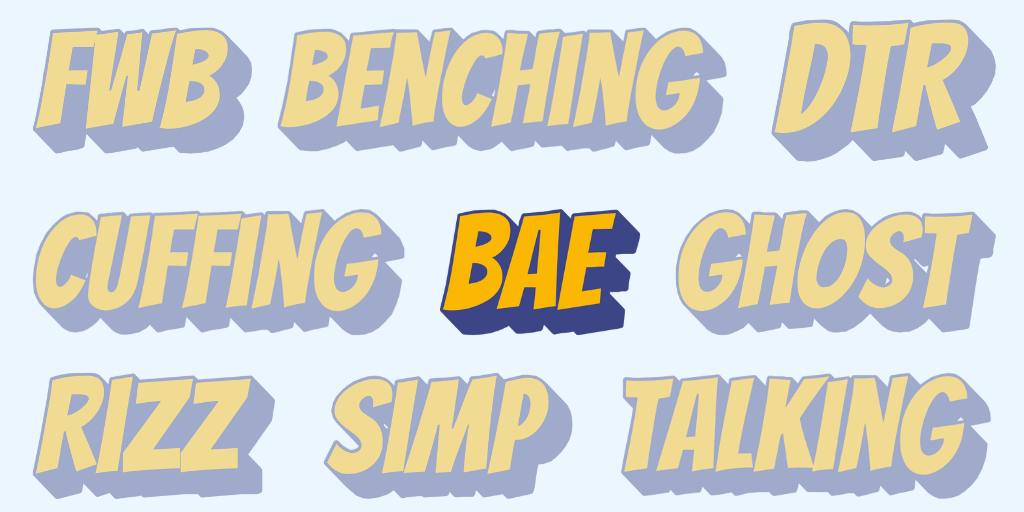
When it comes to keeping a watchful eye (or ear) on your teen, you’re on it: You monitor their social media, you supervise their phone, and you’ve perfected the fine art of the car chat. But we all know there’s a big difference between knowing what your child is talking about and actually understanding what they’re saying — especially if they’re starting to show interest in dating and relationships. That’s why we’ve put together this handy guide to teen dating lingo to help you decipher what all those messages mean.
Here are some of the more common teen slang terms related to dating, sex, and relationships:
53X: Sex
Bae: Short for baby or an acronym for “before anyone else.” Often used to refer to a romantic partner, but can be used for a good friend.
BBG: An abbreviation for baby girl and used to refer to someone cute.
Beige flag: A quirky or odd trait in a romantic partner. Like the color, a beige flag is seen as neutral — not a deal-breaker, but also not a plus. Beige flags are simply something to note.
Benching: Drawing from sports lingo, to bench someone romantically means to set the person you’re dating aside and see other people.
Beta testing: Similar to the process for testing software, this analogy usually refers to a trial phase of dating. Someone who’s beta testing might casually date as a way to practice their dating skills, explore compatibility, and figure out what they’re looking for in a romantic relationship.
Body count: The number of sexual partners a person has been with.
Catch feels: To develop romantic feelings for someone.
CU46: See you for sex.
Cuffing/cuffing season: Cuffing means to get into a relationship. Cuffing season refers to the winter, when people are looking for someone to stay home and snuggle with.
Curve: To reject or ignore someone’s romantic overtures.
DTF: Stands for “down to f**k.” DTF refers to a person's willingness to engage in sexual activity.
DTR: Stands for “define the relationship.” This usually happens after the “talking” phase (see below), when it’s time to decide whether or not to make things official.
FBOI: An abbreviation for “f**kboy.” This is a derogatory term for a promiscuous male who uses lies and manipulation to get sex.
FWB: Stands for “friends with benefits.” This is an arrangement where two people are sexually involved without being in a romantic relationship.
Ghost: To dump someone or cut off communication with no explanation.
GYAT: An abbreviation for “girl your a** is thick.” It can also mean “goddamn.” It’s an expression of admiration, typically about someone’s rear end.
Pink flag: A step down from a red flag. Pink flags may not be instant deal-breakers, but they can signal the relationship isn’t especially healthy.
Rizz: Short for charisma, someone with rizz is charming or has “game.”
Sigma male: A sigma male is cool and popular, but he’s also an introverted lone wolf and often a bit of a bad boy.
Simp: A “try-hard” who’s desperate for affection, or an insult for a man who is seen as too submissive to women. This term is generally considered degrading.
Situationship: Two people who aren’t officially together, but who have romantic feelings for each other and may be moving in that direction.
Smash: To have casual sex or hook up.
Snack/snacc: An attractive person — someone who looks “good enough to eat.”
Sneaky link: A secret hookup.
Talking: The talking phase is the step between flirting and making things official when two people step up their texting and communication, but aren’t ready to be exclusive yet.
Thirsty: Desperate or over-eager for attention or sex.
Thot: An acronym for “that ho over there.” A derogatory term for a female who’s seen as promiscuous or sexually active. Can also be used as an adjective, as in thotty.
Whole meal: Someone who looks really, really good. A step up from a snack/snacc.
Zaddy: An attractive, stylish (usually older) man.
Zombie-ing: This happens after being ghosted, when the person “comes back from the dead” and tries to pick up again like nothing happened.
Why use words when a picture will do? Teens and emojis are a language of their own. Here are the dating and sex emojis you’ll want to know:
🍆: Penis
🍑: Butt
🐫: Sex (aka “humping”)
🥵: “Hot” in a sexual sense
🚛: “Dump truck,” which refers to a large and/or shapely bottom
🌮: Vagina
🧠: Oral sex
🖐🏻🍆: Handjob
💦: Ejaculation or orgasm
💦 👊: Masturbation
👅: Oral sex
🌮👅: Oral sex, specifically on a female
🤤: Desiring someone sexually (often used in response to nudes)
🍒: Breasts/testicles/virginity
🍝: Nudes, which are often called “noods”
🔨: Sexual activity
🌽: Represents “porn,” especially on TikTok
🎪: Erection
What should you do if you find these terms on your child’s phone? In general, it’s a good idea to set rules about dating and talk with your teen before they start going out with anyone. You might get a lot of eye rolls and groans, but it’s important to discuss expectations ahead of time.
After all, it’s normal for teens to show interest in relationships and dating. You can reiterate your family values and boundaries by sharing how much you want to be involved; for example, if they’re interested in asking someone out, explain that you’re willing to drive them, but only if they follow certain rules. Or if you feel they’re too young to date, explain your reasoning.
For a lot of teens, “dating” just means talking. But if those conversations involve inappropriate content, have a plan about how you’ll handle it. BrightCanary is a go-to resource for thousands of parents today. The app monitors what your child messages across all the apps they use, including Snapchat and Instagram, and flags anything concerning in real-time. You'll get insights, transcripts, and more, all on your phone. Download BrightCanary today and get started for free.
Learn about what to do if your child sends inappropriate pictures and what to do when your child sends inappropriate texts.

Looking for the best app to monitor a teenager’s iPhone? With 87% of teens using iPhones daily, it’s essential to find a parental control solution that’s effective on Apple devices. Here’s a detailed guide to the best parental control apps on iPhone in 2025 — plus everything parents should know about how to use these tools to keep their kids safe online.
Teens spend hours on their iPhones daily, so protecting them online requires the best tools to supervise their digital activities. For each of these apps, we’re laying out what makes them great and where they fall short so you can make an informed decision.
You can think of Life360 as location tracking-plus. In addition to viewing your teen’s location, you can use the app to see things like your child’s phone battery life, ETA, and driving speed. The app also offers extra features like identity protection and stolen phone protection at higher price points.
Limitations: Life360 works very well on the iPhone, but its features are limited. Without the ability to access any other apps or data outside of Life360, the parental control options are limited to its tracking features.
Life360 works well on the iPhone, but its parental control options are limited to its tracking features. It doesn’t offer tools for monitoring apps, texts, or online activity.
Bottom line: If you have a new driver on your hands and want to help them stay safe on the road, Life360 is a fantastic choice. But for robust parental controls for when they reach their destination, you’ll have to look elsewhere.
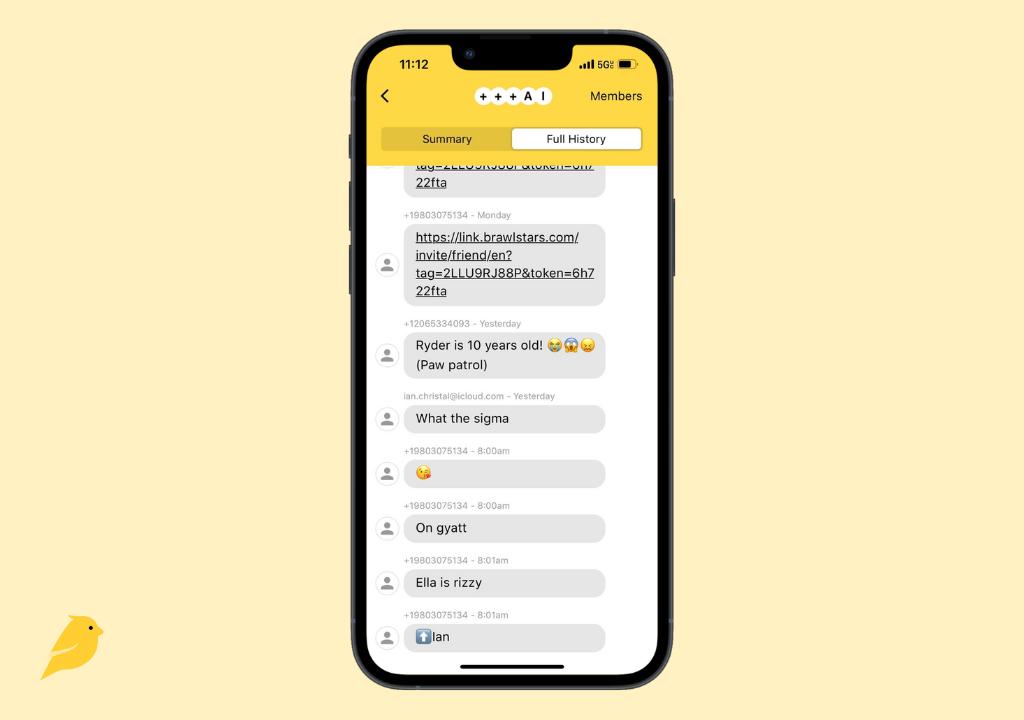
When it comes to the best parental control apps for iPhone, BrightCanary stands out from the pack. BrightCanary uses advanced AI technology to monitor your child’s text messages, YouTube, Google, Instagram, Snapchat, and every other app they use.
BrightCanary uses a safe and secure keyboard, installed on your child's device, to monitor what other apps can’t on iPhone. Some apps can only scan content when your child is connected to the same WiFi as you, which is challenging when they’re not home. BrightCanary is different: the app continuously monitors what your child types, searches, and sends whenever, wherever, and alerts you when you need to get involved.
Limitations: BrightCanary is not a traditional parental control app in the sense that you can use it to set screen time limits or content filters. Those features are freely available on Apple Screen Time. If you want an all-in-one app, this one doesn’t quite fit the bill.
Bottom line: BrightCanary is one of the most effective options to monitor a teenager's iPhone because it captures everything they type and send, no matter which app they use. The AI-generated insights are also helpful to learn more about your child's interests and well-being. Parents also love the Text Message Plus monitoring feature, which shows full text message conversations, deleted texts, and images and videos in text threads.
Qustodio wins points for offering very similar features and functionality for iPhones as it does for Android devices. Parents can use Qustodio to set limits on apps and block kids from using specific apps and websites.
Limitations: Qustodio’s monitoring capabilities only alert you when your child tries to access something you’ve already blocked. While the app is effective for restricting access, it lacks tools to monitor ongoing social media activity.
Bottom line: If you want to allow your child to be able to use the internet with guardrails, Qustodio may be an option. But if you’re looking for an app that also provides detailed insights into what your child does online, Qustodio may not be enough for you.
With Norton Family, you can block your child from accessing specific websites or content and get insight into their online activity. The reports show you what search terms your child uses and their browser history. It also alerts you if they attempt to visit a blocked site.
Limitations: Similar to Qustodio, the only option for managing social media is to block your child from the sites entirely. This is a good option for younger kids, but may not be the best choice for teens. One major drawback for Apple users is that Norton Family doesn’t provide any app supervision for iPhones.
Bottom line: Norton Family offers solid content filtering and online activity tracking, but isn’t great for families who need to monitor apps on iPhone.
Similar to BrightCanary, Bark uses advanced technology to scan texts, social media, and other online material for concerning content, alerting parents when there’s an issue. You can also do things like control app downloads and require approval for new contacts.
Limitations: While Bark can scan content on Android devices anytime, it can only manually scan iOS devices when they're connected to the same network as a desktop with the Bark for Parents app installed and active.
Bottom line: Bark might be suitable for monitoring a device used only at home, but it falls short in tracking your kids' iPhone usage wherever they go.
On average, children in the U.S. spend more than four hours a day on devices, with teens often clocking as many as nine hours. With such a significant portion of kid’s lives being lived online, it’s important that parents use every tool available to them to keep their kids safe from things like online predators, cyberbullying, and inappropriate content.
Recently, the American Psychological Association recommended that parents monitor social media for kids under age 15. That’s because excessive social media use is associated with an increased risk of depression and anxiety, as well as negative impacts on sleep quality and self-esteem. Parents can and should use parental controls to manage the amount of time kids spend on their devices and understand what type of content they consume.
Choosing the right parental control app depends on your needs. Start by deciding what features are important to you: if you’re just looking for powerful location tracking, but are less worried about content monitoring, an app like Life360 might be perfect for you.
For parents who want comprehensive iPhone parental monitoring — including social media, texts, and searches — BrightCanary provides unmatched functionality.
Above all, the best parental control app is the one that works best for your family.
Some apps rely on a block-and-restrict approach, but Apple devices already come with robust parental control features that allow you to restrict what websites, apps, and content your child can access. Other parental control apps, allow parents to monitor what their kids do online and step in when they need to. This level of iPhone parental monitoring can help teach your kids how to be safe and responsible digital citizens, and it encourages more regular conversations about what they see online.
Ready to ensure your teenager’s iPhone safety? Download BrightCanary today for the best in iPhone parental controls.
BrightCanary offers the most robust iPhone parental monitoring features, including text message and social media monitoring.
Apple’s Screen Time is free and offers basic restrictions, but it lacks advanced monitoring capabilities like the ability to see what your child is sending and receiving.
Yes, apps like BrightCanary allow parents to monitor texts, including deleted messages.
Most apps block social media entirely, but BrightCanary monitors all social media and messaging platforms, including Instagram, Snapchat, Roblox, and Discord.