
Let’s face it: the summer screen time slide is real. So real. As your tween returns to school — possibly entering the rigors of middle school for the very first time — it’s important to transition them back into digital habits that fit the realities of the school year.
The adjustment might be rough and is bound to have hiccups, but there’s no reason to stress about it. With a few simple steps, you can minimize everyone’s angst and set your tween up for successful online habits.
Tweens are notorious for pushing back against limits — it’s a normal part of their development. Helping them understand your reasons for setting those limits can be beneficial.
Explain that, as they get busy again with school, it’s important to you that they prioritize activities such as sleep, schoolwork, family time, and extracurricular commitments. Spending hours scrolling through social media isn’t a big part of that picture.
It may or may not minimize their sass about the rules. At the very least, it will provide them a framework for making similar decisions for their own healthy choices as they get older.
Kids are far wiser than most adults give them credit for. Ask your tween what online activities are most important to them and what ideas they have for balancing those with their offline priorities.
For example, if your child loves gaming with their friends, set a rule that they need to finish their homework before they can go online.
After you’ve discussed priorities with your tween, it’s time to set expectations. Each household has their own factors to consider, so what you decide ultimately needs to work for your family. But here are some ideas to consider:
Rather than a hard cap on the number of hours your tween can be online everyday (an approach that experts are now moving away from), consider setting specific times of day where screens are off limits.
Ideas for screen-free times:
In addition to specific times where screens aren’t allowed, many families have areas of the house where screens are a no-go. These might include:
If there are apps that you know your tween is prone to overuse (TikTok, anyone?), you can utilize parental controls to set limits on those.
The limits could be a cap on how many hours per day your tween is allowed on the app, or certain times of day they can’t use it.
For example, TikTok has a Family Pairing feature that allows parents to set time limits, control who can message your child, and more.
Even the most well-intentioned tween can be easily derailed by the tempting ding of a notification. Set them up for success by using parental controls to silence notifications during school hours.
Word to the wise: you’ll want to allow notifications from you and other caregivers, lest you hear the excuse that they didn’t get your very important message.
Once you’ve hammered out the details, it’s a good idea to put it in writing with a digital device contract. This agreement lays out rules, expectations, and guidelines for device use.
Even if you’ve done one in the past, revisiting and revising it during times of transition (like heading back to school) is useful. This handy-dandy digital device contract template will get you started.
Get ready for the inevitable comparisons and complaints from your tween about how their digital limits stack up against their friends. Gently remind them that every kid and every family is different, and you’ve made decisions that work for the unique needs of your household.
Be careful not to dismiss their concerns outright, though. If there’s something specific they’re worried about missing out on, you may be able to find a reasonable solution that lets them feel included without compromising your family’s priorities.
For example, if your tween’s friends are all on Instagram, you could discuss letting your child have an Instagram account with guardrails: they can only use the app for a certain amount of time per day, and you’ll supervise their activity with a parental monitoring tool like BrightCanary.
Forget bedtimes and wake-ups — shifting screen time limits is probably the one of the roughest transitions families go through at the start of the school year. But with a few simple steps, you can minimize the hassle and come up with guidelines that work for your family.

Parenting is hard work, and let’s face it, do any of us really know what we’re doing out here in the land of raising children? Even the most confident among us could use help now and again. Parenting podcasts are a great way to find information, comfort, and catharsis about the trials and tribulations of parenting. To help you find your next binge listen, we’ve rounded up some of our favorite parenting podcasts.

If you’re in the mood for relatable advice with plenty of laughter and a healthy dose of irreverence, then this parenting podcast is for you. The co-hosts are two parents attempting to “figure out the dos, don’ts and f*ck its of modern parenthood.” They cover everything from mom guilt and the benefits of (judicious) bribery to gentle parenting for parents who aren’t gentle people.

Calling all dads! Dad University features advice for fathers on parenting, relationships, and family life. With episodes on discipline, parenting styles, and screen time, this podcast has something for every father.
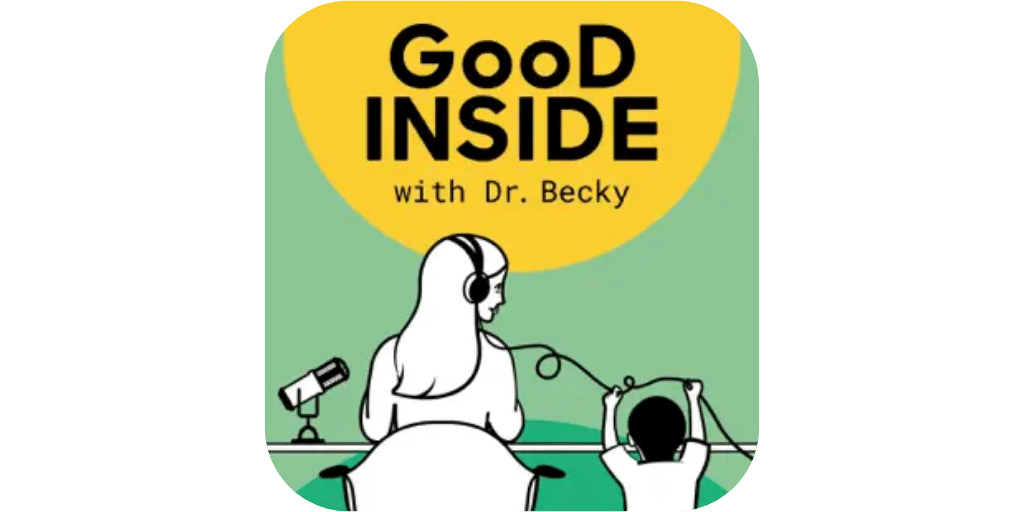
In this parenting podcast, clinical psychologist and mom of three Dr. Becky Kennedy takes on tough parenting questions in short episodes (perfect for squeezing in on the drive from school drop-off to the office). Her advice is practical, actionable, and focuses on guiding you to become the parent you want to be while helping your child develop the skills they need.
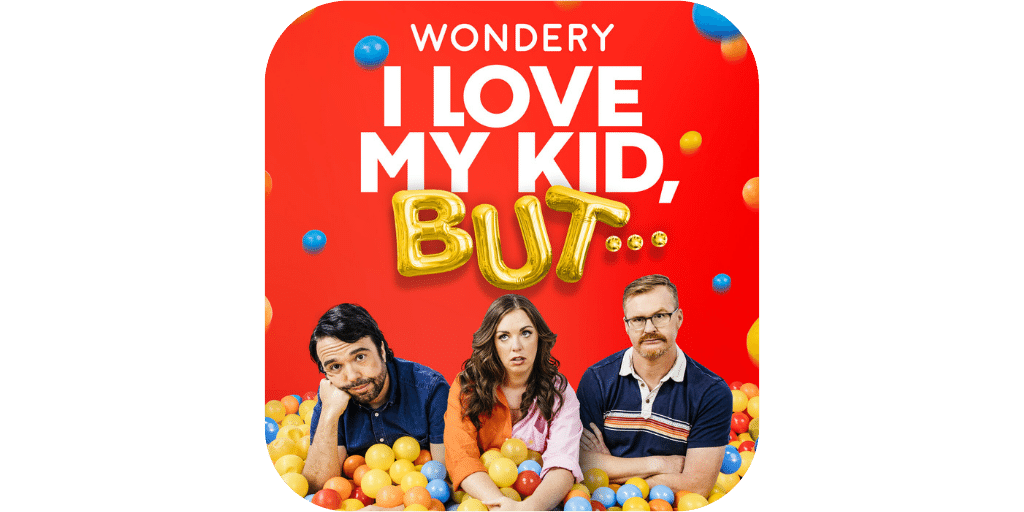
Expert advice is great and all, but sometimes, parents just want to vent about their kids and have a good laugh about the follies of parenthood. In this weekly podcast, the hosting trio unloads about the joys and challenges of parenthood with honesty, humor, and zero judgment.
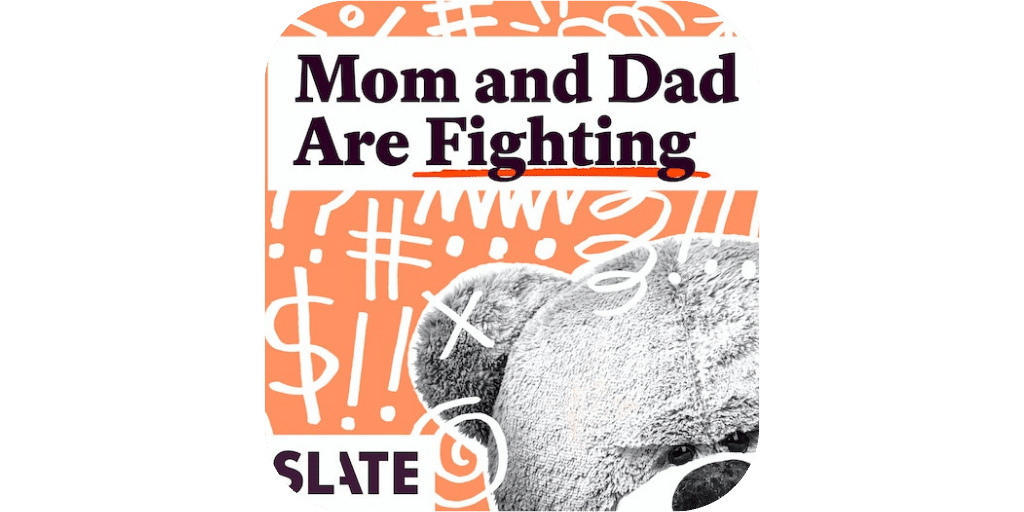
This podcast from Slate offers advice on raising kids from toddlers to teens. The hosts share parenting triumphs and failures while taking on topics like avoiding activity overload, finding the magic in the middle school years, and gender-affirming care for kids.
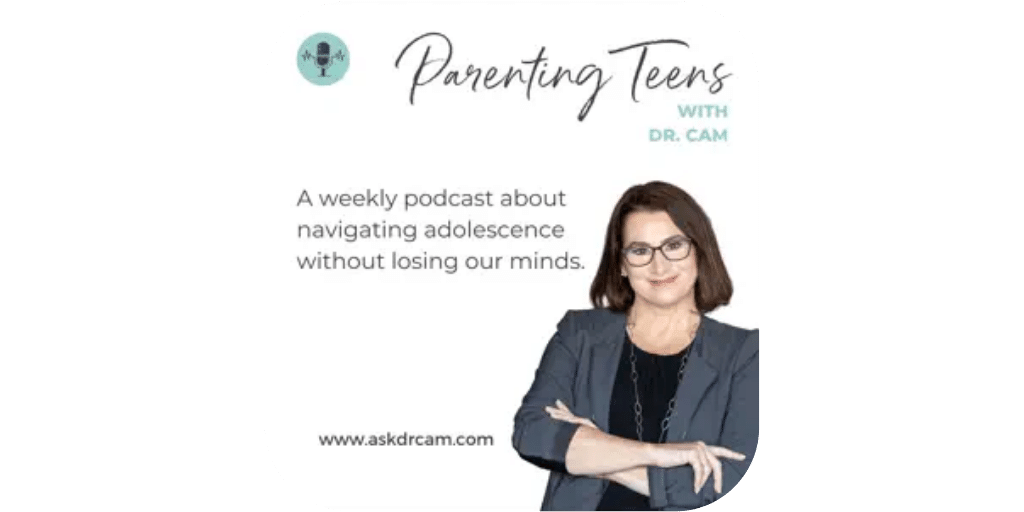
In this podcast, geared toward caregivers of teens, adolescent psychologist Dr. Cam (aka the teen translator) chats with mental health and parenting experts about practical tips for setting your teen up for success — even when you feel like you’re failing them.
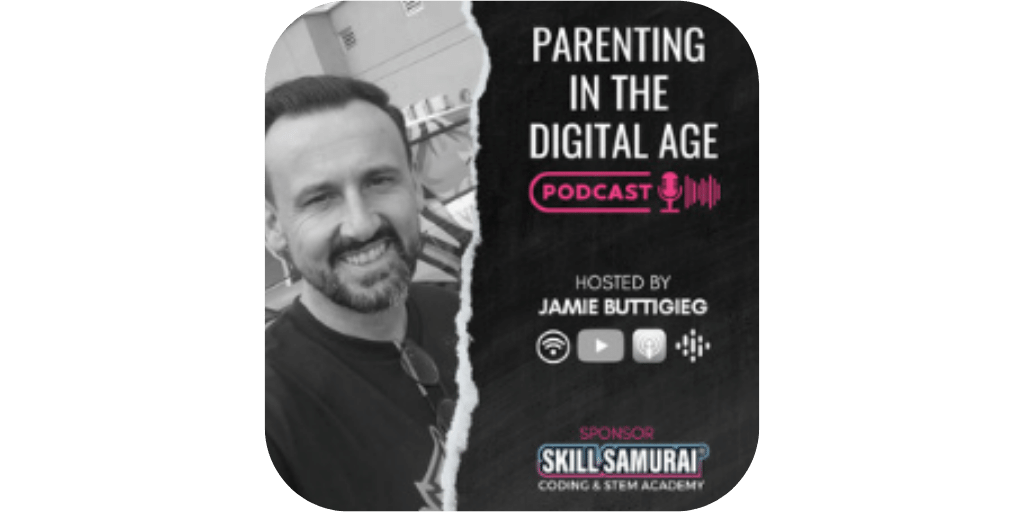
This podcast explores the challenges of modern parenthood, such as AI in the classroom, raising neuro-diverse kids, and co-parenting through divorce. It features frequent guest experts and covers topics relevant to parenting kids of all ages.
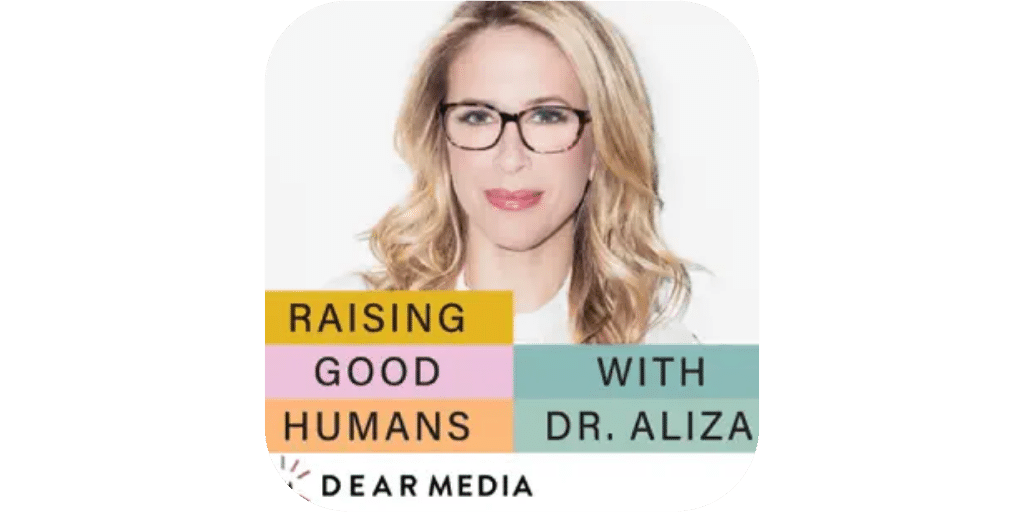
It’s sometimes said that parenting is like playing the long game: the goal isn’t to have perfectly-behaved kids, it’s to raise them into good humans. In this podcast, Dr. Aliza Pressman — a mother, developmental psychologist, and parent educator — aims to help you do just that. She covers a wide range of subjects, but a particular emphasis is placed on topics related to social media, technology, and the digital age.
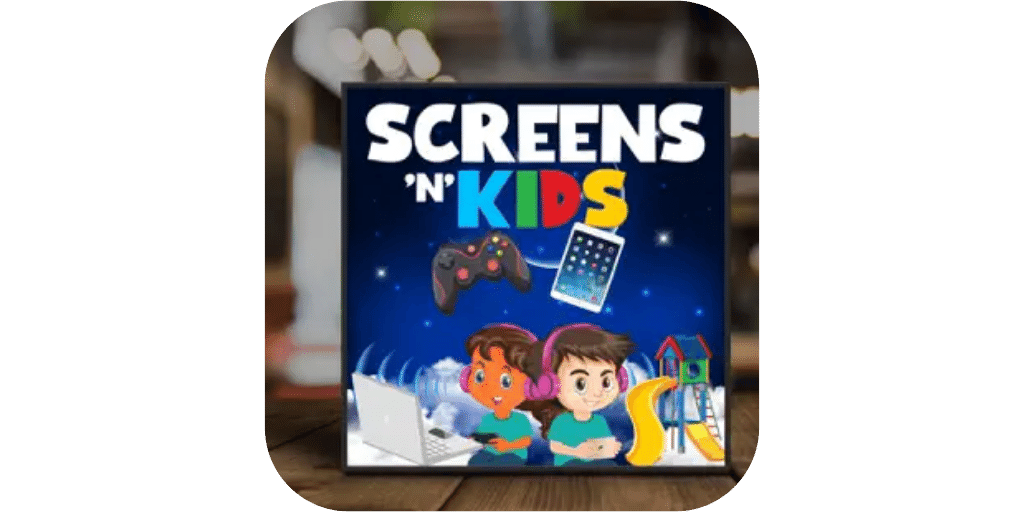
Screens ‘n’ Kids takes on the murky digital waters of modern parenthood with practical, research-informed advice. The host is a mom and a mental health nurse practitioner who distills the scientific and medical data on screen use into relatable information for busy parents.
The best parenting podcasts are the ones that keep you feeling connected, entertained, and very much seen. Give one or all of these a listen and add them to your podcast rotation — you might learn something new, or just have a much-needed laugh on your morning commute.

We all want our kids to be motivated and hardworking. But you may notice your tween’s impossibly high standards for themselves are taking a toll on their mental health. Child negative self talk is a red flag for self-esteem issues. If your child engages in a lot of negative self-talk, beats themselves up over even the smallest mistakes, or pushes to achieve at the expense of their overall wellbeing, there are steps you can take to help them go easier on themselves.
It’s been said that comparison is the thief of joy, and the glossy world of social media has certainly proven that case. If your tween’s feed is full of the heavily-curated posts of influencers peddling idealized lifestyles, they’re likely measuring themselves against impossible-to-obtain standards.
Following your kid on social media, periodically sitting down to look at their feed with them, and utilizing tools like BrightCanary are all excellent ways to keep tabs on what they’re consuming online. It’s also important to talk to them about not comparing themselves to other people’s highlight reels.
As adults, we’re aware of the danger of burnout and (hopefully) adept at keeping our plates from being too overloaded. But for the highly motivated tween — with their seemingly limitless energy — it can be easy to push themselves to an unhealthy degree.
As parents, it’s our job to help them learn to set limits and take the time to rest, both physically and mentally. These mental health apps can also help them be more mindful, learn to relax, and silence negative self-talk.
Kids who are naturally self-critical may have a hard time focusing on the positive. Here are a few ways to help them override their negative self-talk:
If you notice you’re beating yourself up about something when your kid is around, point it out in the moment and demonstrate being kinder toward yourself instead.
This behavior will not only provide them with an example to strive toward — it will show them they’re not alone and that being self-critical is something everyone deals with now and again.
If your child’s self-critical mindset, negative self-talk, and perfectionist tendencies are persistent and negatively impacting their life, or if you notice other shifts in their behavior and mood that concern you, it’s a good idea to seek the guidance of a mental health professional. They can help identify if something bigger is going on and teach your child valuable tools and strategies.
It’s normal for kids to be hard on themselves sometimes. But if your tween holds impossibly high expectations for their life and is full of negative self-talk, it’s important to step in and help them learn to be kinder to themselves.

You finally let your kid have the iPhone they’ve been begging for — and now you’re worried about what they’ll get up to on their new device. Never fear, dear parent: Apple’s iPhone parental controls are robust, and this guide will walk you through how to use them to your advantage.
Apple parental controls are useful tools for parents who want to monitor their child’s iPhone usage. By setting up a separate Apple ID for their child, parents can share purchases, subscriptions, and more across all their family’s devices.
This feature also enables parents to use the Screen Time feature to monitor their child’s iPhone habits, set limits on app usage, and receive weekly screen time activity reports. With Family Sharing, parents can also manage and control their child’s access to content and services.
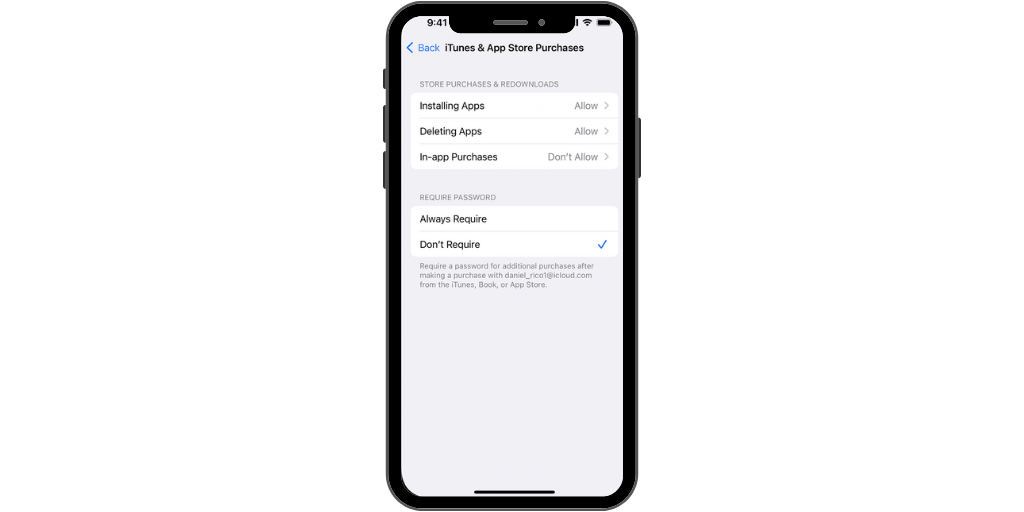
A Screen Time passcode means if your kiddo gets their hands on your device, they can’t go in and change the parental controls. (Not that anyone’s angel would ever be that sneaky!)
All of the following settings can be accessed under Screen Time:
During Downtime, only apps that you approve and phone calls will be allowed. You can also block the device from being used at all during this time.
Set daily time limits for either specific apps or entire app categories.
Under Communication Limits, you’ll find two sections for iPhone parental monitoring:
If there are any apps that you want your child to be able to access during Down Time, (alarms perhaps, so they don’t oversleep), this is where you set that up.
Here is where most of the magic happens with iPhone parental controls. To make changes, first turn on Content and Privacy Restrictions. Then, you can go through and make adjustments to the following sections:
iTunes & App Store Purchases: You can use this setting to block your child from making purchases on iTunes or the App Store, installing or deleting apps, and making in-app purchases. You can also allow these actions but require a passcode.
Allowed Apps: Select which already-installed apps are allowed and which are not.
Content Restrictions: This super handy tab allows you to establish specific restrictions for how your child can interact with content. There’s too many to list, but here are the highlights:
Under Privacy, you can restrict what information apps have access to, such as photos and location.
If you prefer to be the only one who can make changes to things like the device passcode or account, you’ll want to specify that in this section.
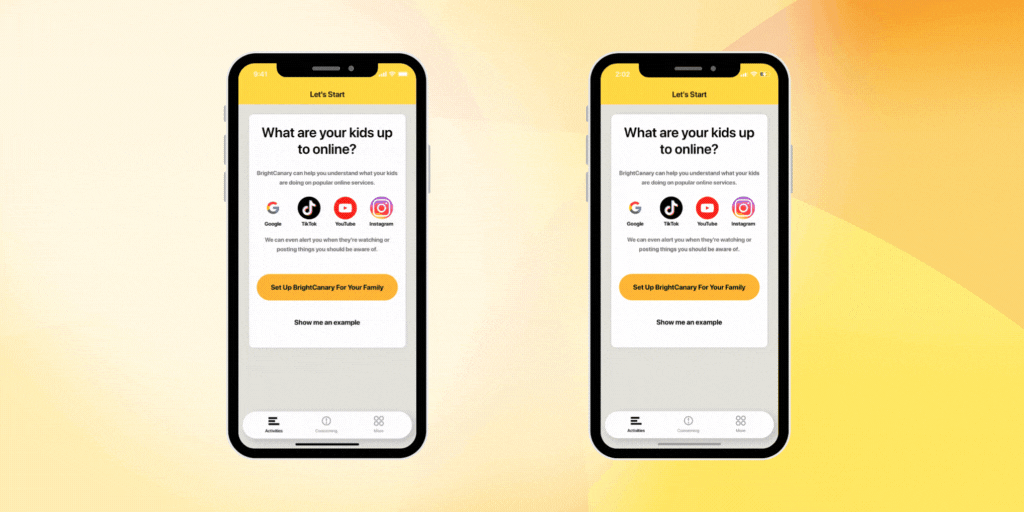
Apple’s built-in features allow you to set guardrails around your child’s device use, but even Apple has limits: if you want to see what they’re browsing, you’ll have to scroll through their phone. That can get overwhelming quickly — how do you know what to look for and what apps to check?
Parental monitoring apps for iPhone, such as BrightCanary, alert you when your child encounters concerning content. And unlike other apps, BrightCanary operates directly from the parent’s phone. There’s no need to install anything on your child’s phone or use a VPN, which can slow down the internet on your child’s device and drain their battery.
Apple parental controls and monitoring apps definitely complement each other. It’s also important to have regular check-ins with your child to discuss their online activity, educate them about online safety, and establish healthy screen time habits.
Apple’s Parental Controls provide a treasure trove of options that allow you to customize how your child uses their device. It’s a great tool to keep your child safe and help them learn good digital habits. After all, it’s up to parents to help their child navigate all the iPhone has to offer and to keep a close eye on their online activity.

Although kids can benefit from their online friendships, there is still tremendous value in forming strong relationships offline. But how to help your child make friends in the real world? If you have a preteen who spends hours online playing video games with their friends or chatting on Discord rather than hanging out in person, you’re probably eager to help them take some of their social time off the internet. We’ve got you covered.
Read on for tips on how you can help your preteen build and maintain strong offline friendships.
The goal here is to add to your child’s social landscape, not subtract from it. Forcing them to reduce their time spent in online communities may end up making them feel isolated and lonely.
Instead of banning them from hanging out with their friends online, help them add in-person activities. Some examples of in-person activities for tweens include movie nights, camping trips, and playing games at the park.
Over time, as their confidence and their friendships grow, they’re likely to naturally reduce their time spent online.
Many preteens struggle with social skills — especially after the disruption the pandemic caused in their lives at such a pivotal age. If your kid needs help learning how to connect with others, they might benefit from a social skills group. To locate one, ask at a community center, your kid’s school, or local mental health providers who serve kids.
It’s important to remember that your child may not be as social and outgoing as you are, and that’s okay. Don’t expect your preteen to totally change who they are and become a social butterfly.
Instead, measure progress incrementally. Are they spending a little more time with their friends in real life? Are they interested in joining an in-person club or sport? Do they want to go over to a friend’s house more often? Those are all signs that your child is developing stronger offline friendships.
Activities based around common interests are a great way for kids to connect with others and make new friends. Help your kid find an activity that interests them by checking out the offerings at school and local community centers.
Coming together for a purpose helps forge bonds. Encourage your child to volunteer for a cause that’s meaningful to them. Be sure to look for opportunities that are geared toward kids so they’re more likely to be surrounded by peers.
If your kiddo isn’t particularly athletic or competitive, there are still plenty of less traditional sports they might enjoy. Rock climbing, parkour, and roller derby are all great options to explore.
If your preteen is obsessed with playing video games online with friends, try meeting them where they’re at and suggest they invite people over to play video games at your home. It may still be time spent on the screen, but it’s certainly a move in the right direction!
Sometimes, all it takes is a little nudge and the right opportunity. Offer to host your kid’s friends for an after-school or weekend hang. If you don’t have the space at your home, take them to a park, a movie, or the mall.
The social life of preteens often exists largely in online spaces. While there is some value to this, in-person relationships are also important. If you’re wondering how to help your child make friends, you can help your child discover opportunities to connect with other kids in real life. Start by paying attention to what they currently enjoy doing or have shown an interest in pursuing.

Between school, homework, and extracurriculars, kids have a lot on their plates. Teaching your child good time management skills will help them succeed both now and into adulthood. To get you started, we’ve rounded up our top picks for productivity apps for tweens and teens.
We chose apps that touch on various areas of productivity, such as effective planning, task management, and focus. We looked for well-rated apps with features that are useful for the needs of tweens and teens.
Best for: Note-taking, to-do lists
Platforms: iOs, Android, web
Cost: Free
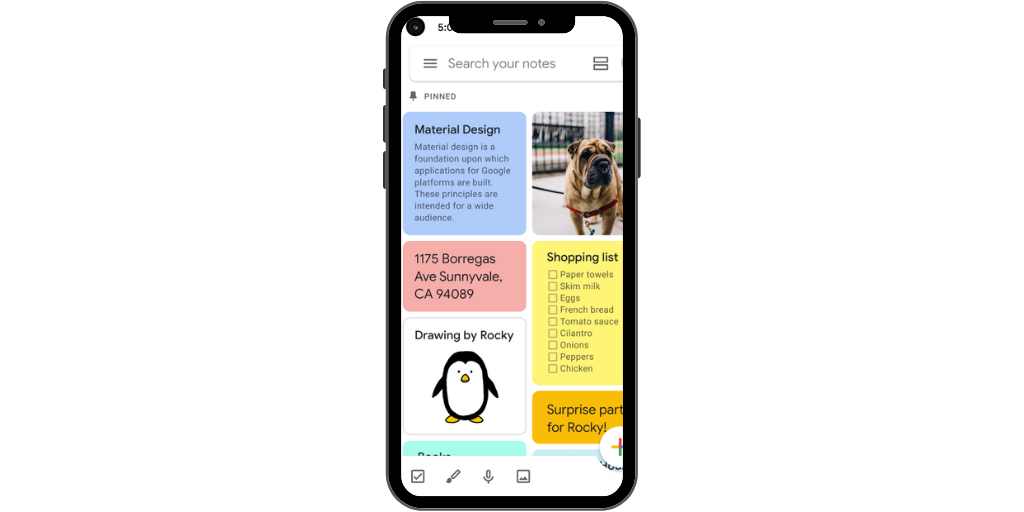
Google has taken note-taking to the next level with color coding, labels, and search functions. Users can even add voice memos and drawings, so no matter how your child expresses their ideas, they can keep track of it with this app.
Best for: Focusing, minimizing distraction
Platforms: iOS, Android, web (Chrome extension)
Cost: Free for Chrome and Android, $3.99 for iOS (one-time purchase)
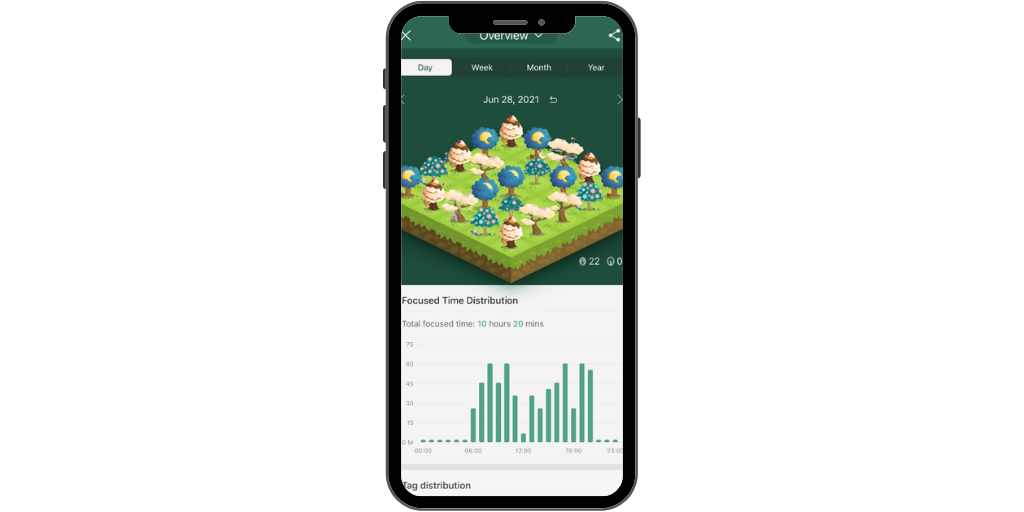
This app is deceptively simple, yet highly effective, making it perfect for helping your child stay focused. Users set a timer, and a tree grows on the screen while they work. When they complete a focus session, they’re rewarded with a fully grown tree. If they veer off-course, their sapling withers before their eyes.
Best for: Task management, to-do lists, reminders
Platforms: iOs, Android, web
Cost: Free for basic plan, $39.99/year for pro
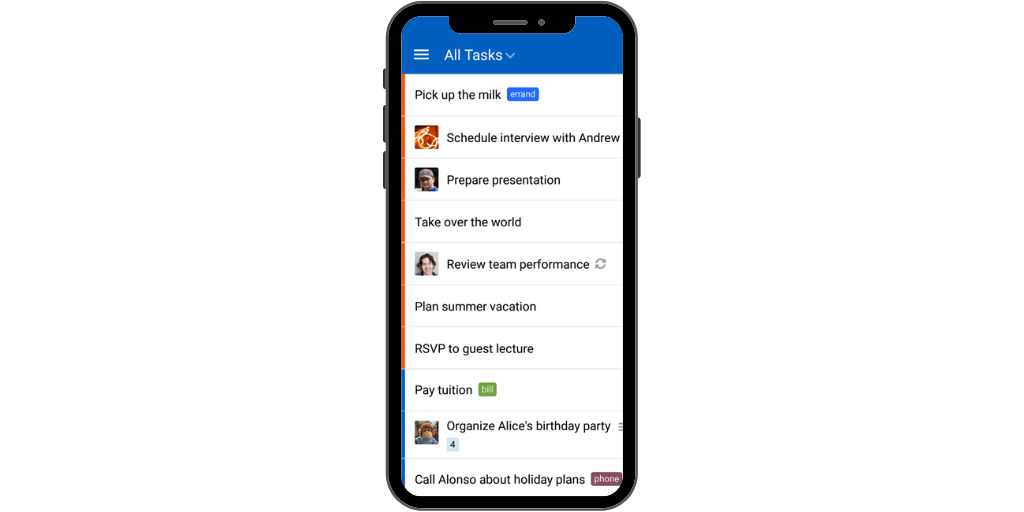
Remember the Milk is an elevated to-do list that will help your kid get and stay organized. With color coding, subtasks, and reminders, they can really make their lists work for them. It also allows for collaboration and attachments, so it’s a great choice for group projects at school.
Best for: Homework organization
Platforms: iOs, Android, web, Kindle Fire
Cost: Free (with ads), $4.99/month for premium plan
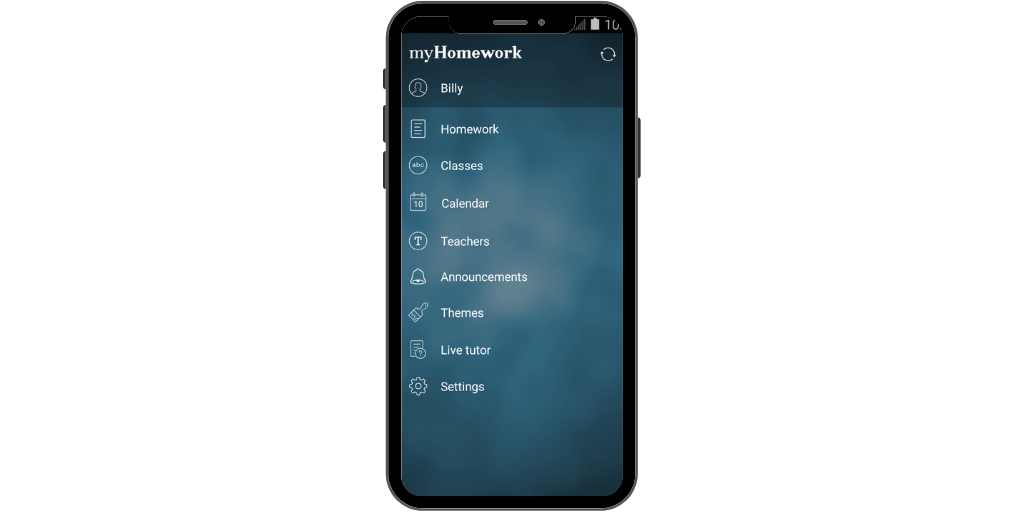
myHomework is a virtual planner that lets your child track their class schedule, assignments, and grades. It includes reminders, priority levels, calendar integration, and the ability to add notes and attachments.
Best for: Brainstorming, visual thinkers, task management
Platforms: iOs, Android, web
Cost: Free for basic plan, upgraded plans range from $5.99-$14.99/month
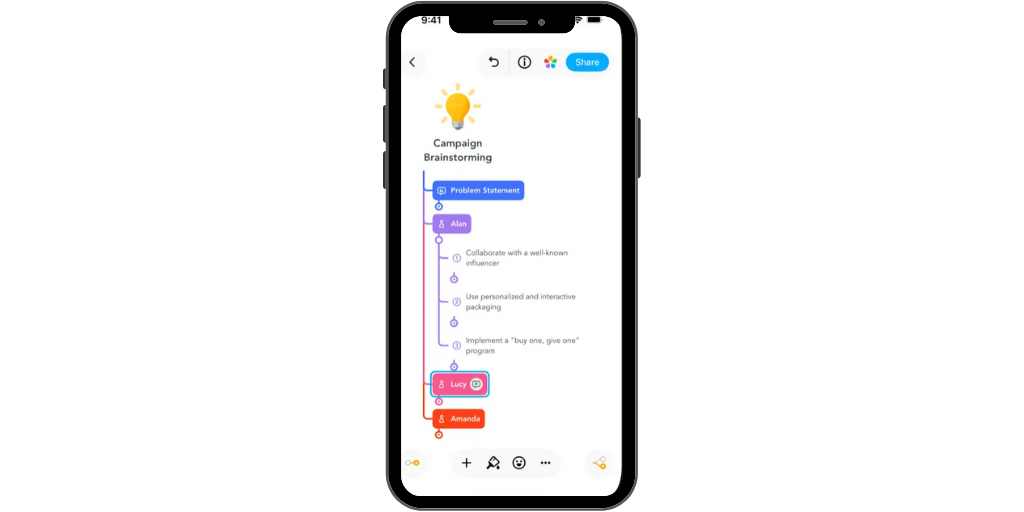
If your kiddo is a visual thinker, then MindMeister is just the app to help them organize and execute their ideas. They can use it to create mind maps, brainstorm ideas, and manage tasks.
Best for: Organizing notes and highlighted material in digital formats
Platforms: iOs, Android, web
Cost: $4.49-$7.99/month (free 30-day trial)
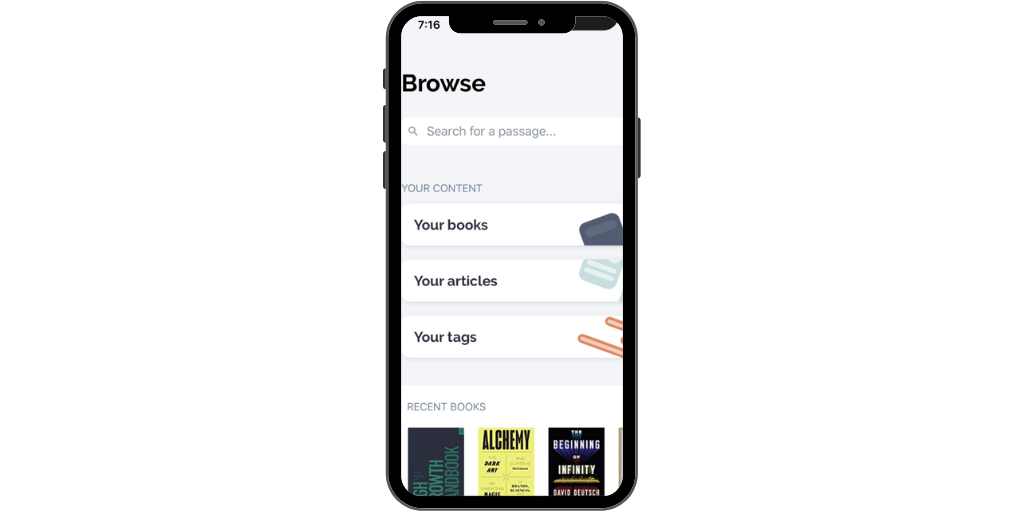
Readwise is an excellent tool to make study sessions more productive. It integrates with popular e-readers to automatically import notes and highlighted material into a central location. Students can use tags and filters to help them study and even turn their highlights into digital flashcards.
Best for: Motivation, task management
Platforms: iOs, Android, web
Cost: $4.99/month
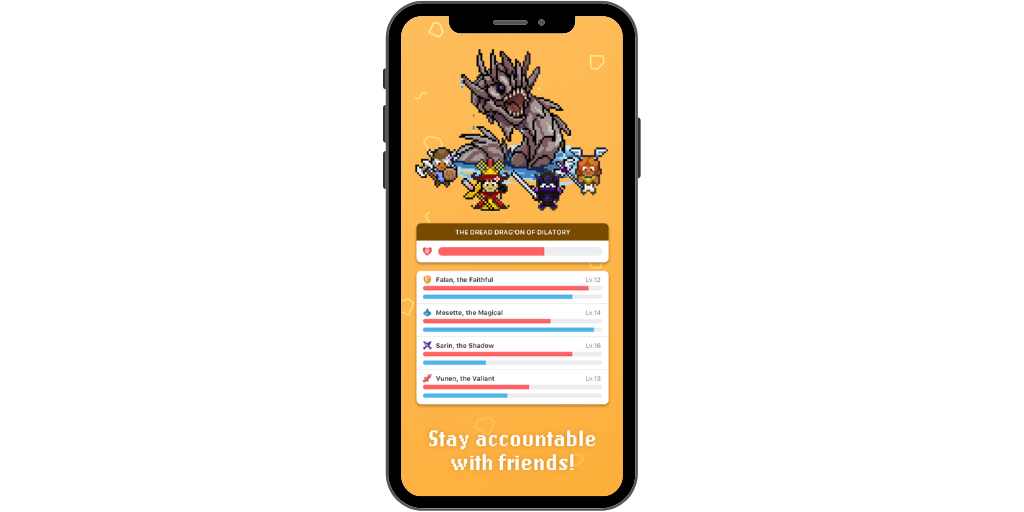
Anyone with a teen or tween knows that getting them motivated can be difficult. Habitica turns tasks into a role-playing game to help users check things off their list and form new habits.
If your kid is already stressed about heading back to school, now’s the time to help them practice time management and personal organization skills. While pen and paper can help with to-do lists, apps can help your kid learn how to manage multiple projects, deadlines, and goals. Try one or all of these apps and work with them to find a system that makes their life (and yours!) easier.

Picture this: you’re scrolling through Instagram, past a bread baking tutorial and the seven hundredth picture of your coworker’s cat, when you see it. Your sweet, innocent kid is up to shenanigans, there for all the world to see.
Children are notoriously shaky when it comes to considering the long-term effects of their actions. They’re not thinking about the consequences of a digital footprint. It’s not their fault — their rational brains aren’t fully developed yet.
Because of this, it’s natural to worry about what our kids may do or say online and the negative impact it could have on their life. Read on to learn about what a digital footprint is, why it’s important, and how to help your child make smart decisions when it comes to theirs.
A “digital footprint” refers to the photos, posts, and comments that a person makes online. These actions contribute to the impression they make on others, both now and in the future.
What we post online can be shared, saved, and screenshotted, which means a post can live on — even after you or your child deletes it.
Just like your child’s muddy feet on your clean kitchen floor, everything they post online leaves a trace. But a digital footprint can’t be wiped away with a mop, and the consequences are potentially much bigger.
For example, let’s say your child has a Snapchat account, subscribes to a YouTube channel, and comments on a Discord server. Those are all activities that increase the amount of personal information they have shared online.
What your child does and says online can impact many areas of their life, both in the near-term and down the line.
For better or for worse, college admissions offices and employers often see social media as fair game when evaluating applicants. A compromising picture or questionable words posted years before can derail a would-be student or employee’s prospects.
Kids’ online behavior can also have consequences in the present. There have been instances of students being banned from extracurricular activities because of a post showing them drinking. And if your child bullies someone online, their comments and messages can possibly be traced back to them.
Although your child’s digital footprint is important, it’s not something to panic over. Think of it as an opportunity to guide your child to make good digital decisions while they are still under your roof. This will set them up to make sound choices about their online behavior as they get older.
It’s hard to know where to start with a topic as broad and important as this. Remember, the digital footprint talk is not just a one-time thing. Ideally, it’s an ongoing and evolving conversation that will shift and grow as your child gets older.
Here are some things to consider to get you started:
Before you post a picture of your child, consider asking their permission. You can start this practice with kids as young as preschool age.
We know — it’s tough. They’re so stinking cute, and you just wanna share that amazingness with the world! What if they say no?
But by modeling careful consideration before posting, you’ll teach them to pause and think before putting something online. It also gives them experience exercising agency over their digital footprint in a way that you can supervise and guide.
Encourage your child to stop and think before they post. Here are some questions they can ask themselves to guide their posting decisions:
Privacy settings allow you to control who can see, comment on, and save your posts on social media. Every platform is a little different, but it’s important to understand what social platforms your child is using and what their settings allow people to see.
This is a great opportunity to talk to your child about online privacy. For example, if your child has a Snapchat account, sit down together and discuss why it’s important to keep their location private on Snapchat’s Snap Map — rather than broadcasting their location for strangers to see.
Here are some online privacy suggestions to discuss with your kid:
Let your child know they can always come to you if they’re concerned about something they posted online. Practice regular check-ins with them where you sit down and look at their social media together.
Consider using an app like BrightCanary that helps you keep an eye on your child’s social media presence. If you see a post that concerns you, use the above questions to help guide your approach.
Digital footprints can have a big impact on a child’s life and parents need to be active in guiding their children to make smart choices about what to post. Starting the conversation early and keeping the communication open and ongoing will set your child up for a lifetime of smart digital decisions.

With summer break winding down and back-to-school on the horizon, you may be wondering how you will possibly move away from a relaxed approach to screen time into something more reasonable for the academic year.
As you eyeball your child — with their own eyeballs glued to a screen — don’t let yourself panic. In this article, we’ll go over ways to make the back-to-school screen time transition (relatively) painless for everyone.
If you try to force a major reduction in screen time overnight, you’re likely to face pretty big pushback. It’s not that your kids are just being pains about it, though. Like any transition, most kids (and most people) do better with a little time to adjust.
Give your kids as much heads-up as the calendar allows by warning them that screen time expectations will soon shift. If your kid has an extra-hard time with transitions, consider starting the process now and making incremental adjustments leading up to the return to class.
Of course, as the adult, you have the final say — but you’ll get better cooperation if your kids have a voice in setting the rules. Start by explaining why you want to shift screen time expectations for the school year and then ask them what they think is reasonable. You might be surprised by what they come up with.
Stay firm with what’s important to you, but also be prepared to compromise. For example, you might think “no screens until homework is done” is a great idea, but your kid might express that they need some time to zone out and decompress when they arrive home. In this case, a half-hour of screen time before they hit the books could be a reasonable solution.
Be clear about what screen time expectations will be during the school year. Even if you’re simply returning to last year’s rules, your kids will benefit from a reminder.
Ultimately, each family’s screen time guidelines will look different. You need to set rules that work for your kids and your household. Here are some ideas to kick you off:
Setting a digital device contract will really clarify expectations and help everyone stick to guidelines. Also known as a family media agreement, digital device contracts are a way to put down device rules on paper — like having your child agree to turn off notifications while they do homework, monitoring their online activity, and adhering to specific screen time limits.
No need to reinvent the wheel, though. We’ve made this handy, customizable template to get you started.
As you embark on this transition, remember that there will be bumps in the road. Like any change, an adjustment in screen time expectations will take time before it becomes a habit.
Staying firm is important, but so is flexibility and understanding. If your kiddo slips up, it’s fine to impose consequences. But it’s also reasonable to simply address the issue with a discussion and a reset. After all, like you, your kid is only human.
The first few weeks back to school may also reveal flaws in your initial guidelines. You may discover you need to tighten some expectations or relax others in order for things to work in practice, not just on paper.
It’s okay for rules to adjust as needed — don’t be afraid to do just that.
Summertime often brings with it a loosening of screen time rules. Back-to-school season is a great time to revisit expectations and set new guidelines. After all, your kid is transitioning from unstructured time to structured school days. Implementing basic boundaries can help set them up for success in the new year.

You may have heard about the importance of using parental controls at home in order to protect your children online. But do you also keep tabs on their school account? The internet has become a staple of the education system, and more and more kids have access to tablets and laptops as part of their school day. Many schools also allow students to take their devices home. This new digital landscape means parents need to take an active role to ensure their children are protected when using the internet for school.
In this article, we’ll go over why it’s vital to check the safety settings on your child’s school account and what to look for.
Many school districts give kids a school email address, which they can use to communicate with their teachers and log into learning platforms. As a parent, it’s important to double-check that your child’s information is secure, private, and safe — from their password to their screen time settings.
G Suite for Education is one of the more common platforms that districts use, especially if your school district gives students Chromebooks. This suite includes apps like Google Classroom, Gmail, and Google Drive. To access your child’s settings, have your child sign into their Google account, and then navigate to the Account settings page.
If your school district doesn’t use Google suite, the district’s website should include information on how to check the settings for your child’s account. If this isn’t the case, contact the district’s IT department. The school office may also be able to point you in the right direction.
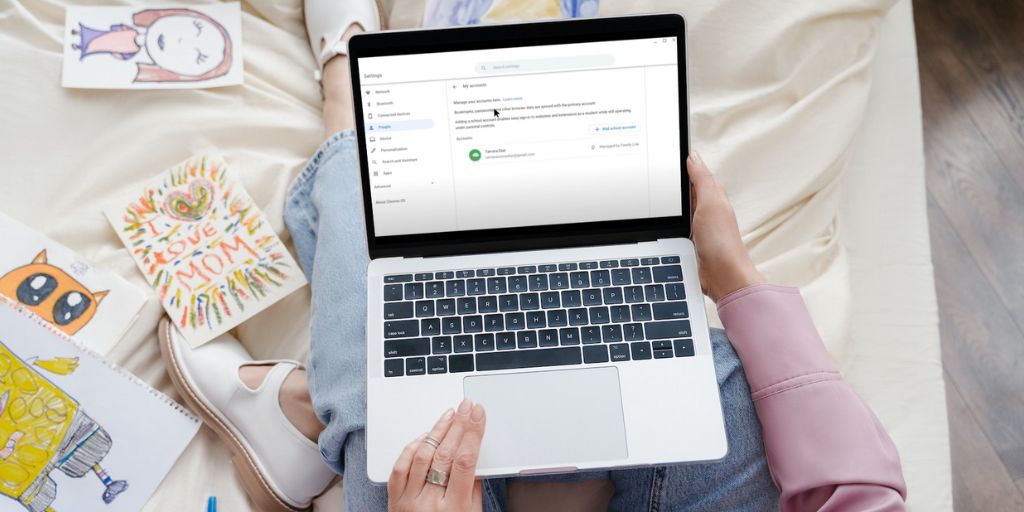
Once you have access to your child’s account, here are the main things to check:
School districts vary on what protections they have in place against malware and other cyberattacks. It’s prudent to look into what your child’s school has set up, particularly if they’re going to connect their school device to your home Wi-Fi. iPads and Chromebooks — the most common school-issued devices — are both known for their security measures, but you may want to consider adding a third-party antivirus software.
It’s not uncommon for schools to set student’s default passwords as their birthday or some version of their name, making them vulnerable to hacking. Help your child select a strong password instead — and for extra peace of mind, keep track of all your child’s passwords in a password manager.
Two-factor authentication is another layer of security that experts suggest using to protect against cyberattacks. Just make sure whatever phone number or email address you use for verification is one your child can access, so they don’t get locked out while at school.
No antivirus software or two-factor authentication can prevent all attacks. Hackers are increasingly inventive in their cons, and phishing is a primary tool in their arsenal — even with children’s accounts. It’s worth a conversation with your child so they know what to do (and not to do) if they’re the target of a phishing attempt.
Just like protecting against cyberattacks, not every school has the same guardrails against inappropriate material. To minimize the chances your child will run across things not fit for their young eyes, check if their school account uses content filters.
If not, use any available parental control settings to set up filters and block apps and websites you don’t want them to use. Be careful that you aren’t preventing them from accessing things they legitimately need for school purposes. If you aren’t sure, talk to their teachers.
You can also use parental monitoring apps like BrightCanary to supervise your child’s online activities — more on that below.
Beyond controlling what’s allowed in, you’ll also want to keep tabs on what information your child puts out into the world. Check what personal information is public on your child’s account, such as their full name, birthdate, and location. Many parents like to avoid connecting their child’s name to their image online, so you may want to set profile pictures to something other than a snapshot of your kiddo.
Is your child really spending all those hours on their school laptop studying? Perhaps, but if screen time is a concern, use parental controls to set limits.

If your school district uses Google Suite, you can add your child’s Google account to Family Link. This free app lets parents specify screen time limits, downtimes, and other parental controls.
It’s important to note that the district determines what kids can access when they’re signed into their school Google accounts. For example, your child may not be able to access YouTube with their school account.
You can also use BrightCanary to monitor your child’s school Google account. BrightCanary is a tool that helps parents supervise their child’s online activities and step in when their child encounters something inappropriate.
The BrightCanary app monitors Google searches and YouTube videos when it’s synced with your child’s personal accounts. School accounts are a little different: school districts control what Google services kids can access and whether Google keeps history for these services.
By default, Google Search history is off, and YouTube search history is on. Unless your district has enabled Google Search history for school accounts, you won’t be able to monitor your kid’s school Google searches with BrightCanary. However, parents generally can use BrightCanary to monitor YouTube use on a school account.
Want to make sure your kid is using their school account to look up educational YouTube videos? Add their school Google account to BrightCanary.
Here’s how it works:
You can monitor multiple accounts with BrightCanary. So, you can add your child’s school account and their personal accounts, and monitor their activity all in one place.
Checking your child’s school account isn’t only about protecting them now — it’s also about teaching them good digital habits for the future. Sit with your child as you check their settings, and talk to them about what you’re doing and why. This step will help them understand that you aren’t just trying to invade their privacy, and it will instill in them the importance of checking their own settings as they get older.
Just because an account was authorized by your child’s school doesn’t mean you should take a hands-off approach. Parents should check school account settings to make sure their kid is protected both at school and at home.

Every parent knows that too much screen time is bad for our kids. We’ve all seen the articles about how overuse of technology can impact our children’s (and our) sleep and lead to irritability, withdrawal, and even addiction. But there are other, lesser-known consequences from too much tech use that parents should know as they decide what screen time limits to set for their family.
In recent years, experts have begun to shift their recommendations on screen time for school age children from absolutes to a more flexible set of guidelines that better reflect the reality of how technology is integrated into our daily lives.
For kids aged 5 and older, the American Academy of Pediatrics recommends that families create a screen time schedule that works for them. While this approach is more feasible for modern families and acknowledges that tech use does have benefits for kids, it also means that it’s more important than ever for parents to educate themselves about the risks of too much screen time — so they can make choices that are right for their kids.
As tech use among children increases, so does the research into the potential risks of overdoing it. Here are a few findings you may not know:
Studies have shown that overuse of digital technology can cause developmental problems in children. These include a lack of attention, delays in language and social and emotional development, and lower creativity. In a 2018 study, higher frequency of internet use was associated with decreased verbal intelligence and smaller increase in brain volume in children.
Too much tech time can lead to issues such as aggressive behavior, social incompatibility, anxiety, and dependence. Children with problematic internet use tend to use the internet to feel better about negative emotions, which can lead to an unhealthy relationship with technology.
Although technology is an integral and unavoidable part of today’s education system, it’s worth noting that overdoing it can have negative consequences in the classroom. Too much tech use can lead to a lack of attention, cause children to use their time inefficiently, and impact overall academic performance.
Use of digital technology and the associated physical inactivity has been shown to have various physical impacts on children. These impacts include headaches, abdominal pain, greater risk of musculoskeletal problems, obesity, and poor sleep quality.
While all of this might sound dire, there’s no need to throw the iPad out the window in order to keep your kids healthy. In fact, experts now suggest that reasonable exposure to screens and technology is useful and even necessary to help prepare kids to thrive and succeed in an increasingly digital world.
Instead, the answer is a thoughtful and flexible approach to technology. Here are a few tips to get you started:
Monitor your children for warning signs of too much tech time, such as difficulty sleeping, irritability, and difficulty staying off screens. If you become concerned, implement changes to adjust their screen use.
For example, you might work with your child to set screen time limits around certain times of the day — like no screens after dark. Replace mindless scrolling with screen-free activities before bedtime, like reading a book or listening to a podcast together.
The right approach to limits on tech use in your family can be as unique as you are. Some kids might respond well to more general guidelines, while others may need specific time limits. Experiment to figure out what works for your household, and consider putting rules down in writing with a digital device contract. Be ready to adjust as your children get older or if you find your approach is no longer working.
One of the biggest things parents can do to ensure their children develop a healthy relationship with technology is to provide them with plenty of opportunities for other activities.
Helping your children get involved in extracurricular activities, loading up their shelf with library books, encouraging them to get outside, and facilitating time with friends are all great ways to minimize the chances they overuse screens in their downtime.
If you really want to increase the chances your children will form positive digital habits, lead by example in your own life. The more your kids see you engaging in activities that don’t involve technology, the greater likelihood they will follow suit. Taking this step also helps to find things you can do together as a family that don’t rely on screens.
Too much technology is linked to a variety of negative consequences for children. Parents can minimize the risks by monitoring for warning signs and helping their kids develop a healthy, balanced relationship with screens.