
While sharing an Apple ID with your child might be convenient, it’s not a good idea. Not only can it give them unwanted access to your personal data, but it limits the options you have for keeping them safe on their device. Read on to learn how to create an Apple ID for your child, the benefits of a child Apple ID, and how to use Apple parental controls.
An Apple ID is a personal account used for various Apple services such as iCloud, iMessage, and FaceTime. For example, your Apple ID is what allows you to receive texts on your phone and iPad.
But an Apple ID is more than just a login. It’s also tied to the contact, payment, and security details that you use on all Apple services. Perhaps most importantly, your Apple ID is used to back up data from your device.
Because children under 13 can’t create an Apple ID on their own, you’ll need to set one up for them in Family Sharing. (We’ll get into how to do that in a minute.)
Here are the benefits of creating a child Apple ID for your kiddo:
The bulk of the restrictions available on your child’s Apple ID are set through Parental Controls. Some restrictions, like Ask to Buy and filters to restrict adult content, are turned on by default.
Users on a child Apple ID don’t have full access to Apple Pay. However, they can use Apple Pay to store and use transit cards and keep tickets and boarding passes in the Wallet app. And with Apple Cash Family, they can send, receive, and spend money.
Parents receive notifications of all transactions. They can also set limits on transaction amounts and who their child can send money to.
Once your child turns 13 (or the equivalent minimum age in your jurisdiction), they’re able to opt out of participation in Family Sharing and keep their original Apple ID.
Some parents may choose to insist their child remain on Family Sharing as a condition of having a device, but after the age of 13, it’s no longer an Apple requirement.
We generally recommend that parents make parental controls a requirement for kids who want to have their own devices.
Convinced your child needs their own Apple ID? Here’s how to set it up:
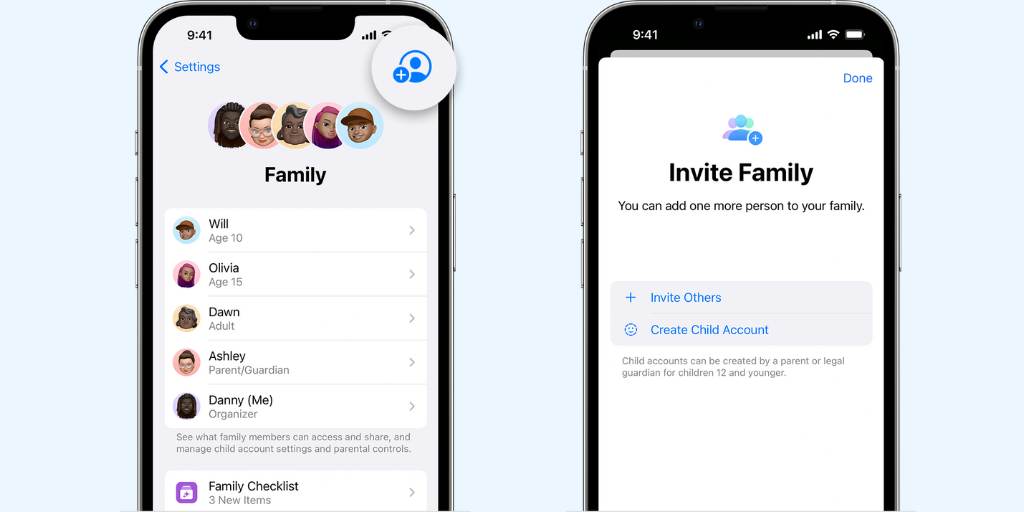
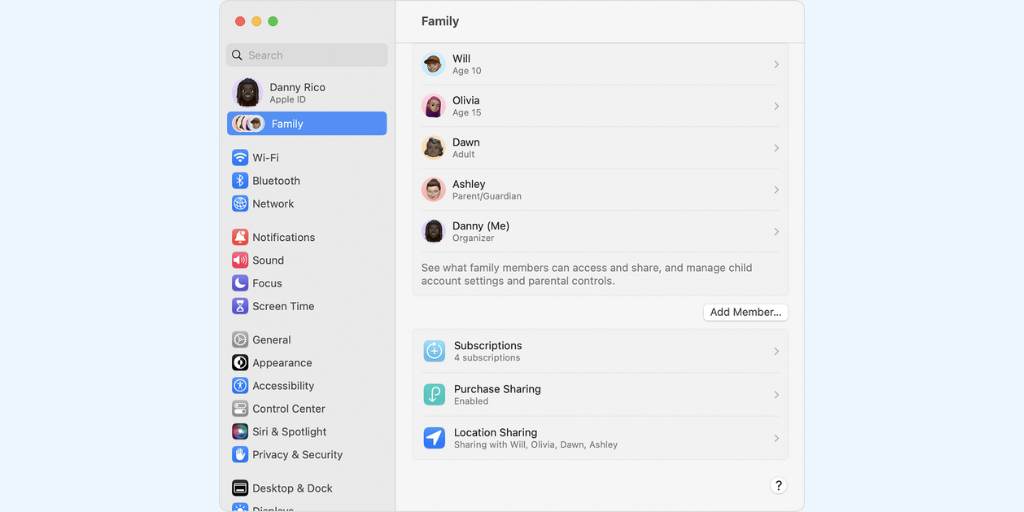
If you use iOS 15 or earlier or macOS Monterey or earlier, click here for instructions to set up your child’s Apple ID on your device.
It may be tempting to let your child share your Apple ID. But in order to make full use of Apple’s parental control features (and use BrightCanary text message monitoring), you need to set up a separate Apple ID for them. In addition to these measures, it’s also important to regularly communicate with your child about their online activity.

It can feel like our job is to stay two steps ahead of our kids, while their mission is to stay three steps ahead of us. This is especially true when it comes to the measures we put in place to keep them safe online. VPNs are becoming a popular way for kids to circumvent parental control software. If you’re asking yourself, “How can I tell if my child is using a VPN?” read on to learn about VPNs, how to know if your child is using one, and what you can do about it.
VPN stands for Virtual Private Network. Originally created as a tool to allow workers to safely log into their corporate network remotely, VPNs work by masking IP addresses. This masking serves two security purposes:
Before you start worrying if you need a VPN, let me put your mind at ease. While VPNs serve a specific purpose in corporate environments, they’re typically unnecessary for the casual user. If your browser’s address bar displays https at the front of a URL, your data is as securely encrypted as it would be using a VPN. And most browsers alert you if a website you’re about to enter is unsecured.
What you might need to worry about, however, is if your child is using a VPN to get around parental controls.
Here are some things to look for if you’re concerned your child might be using a VPN:
VPNs may interfere with parental controls, depending on their purpose. Parental controls that block or restrict content, websites, and apps typically use the user’s IP address to apply the rules you set. If your child uses a VPN, their IP address is masked by a different one, so the filters and restrictions you’ve put in place won’t work.
VPNs operate at the network level and don’t impact how all parental control apps function. For example, BrightCanary monitors your child’s activity at the account level, so it will still work even if your child uses a VPN.
If your child is using a VPN, here are some tips:
Your first step is to ask why they’re using a VPN. It’s possible they weren’t trying to hide anything from you at all. For example, some kids use VPNs because they don’t want companies to track them.
Discuss the importance of online safety and why you want to monitor their exposure to problematic content in the first place. Explain that your goal is to keep them safe, not punish them.
BrightCanary can’t be circumvented with a VPN — as long as your child is logged in to the accounts you want to monitor, the app will be able to monitor their activity.
BrightCanary also uses an approach of information rather than restriction. It gives parents insight into their child’s online activity so they can start conversations with their child if something problematic arises. This is a more effective and sustainable approach than playing whack-a-mole to try and prevent your child from getting around filters and restrictions.
Virtual Private Networks (VPNs) are a surprisingly common method kids use to get around parental controls. To keep children safe online, parents should practice open communication and use appropriate monitoring tools, like BrightCanary, that can’t be subverted by VPNs.

When your child starts texting independently, it’s an exciting time for them — one of new freedoms, but also new risks. Especially as children are first learning how to manage this new privilege, it’s important for families to set texting rules that support them on their journey and help keep them safe.
Unsupervised texting can lead to a number of unwanted situations, such as:
Establishing texting rules helps protect against these risks. By following these rules, your child can develop a sense of responsibility while you grant them an appropriate level of independence based on their age and maturity level.
If you’re ready to set texting rules for your child, but aren’t sure where to start, here’s a guide to help you:
Your children might not love having texting rules in place, but if they understand why they’re so important, they’re much more likely to respect and follow them.
Explain the reasoning behind the rules in an age-appropriate way. For example, you might explain that strangers may want to talk to your child. Texting rules help you stay informed and keep them safe.
Once your child understands why they need texting rules, ask them for ideas on what they should be.
This doesn’t mean they’re in charge — as the adult, you get the final say. But by approaching rule-setting with a collaborative spirit, you’re more likely to get buy-in from your child than if you just impose the rules from on high. They also might surprise you with some good ideas!
After your child has given their input, decide what rules to put in place. Here are some suggestions:
After you’ve established texting rules and expectations, put it into a digital device contract to encourage accountability.
Also known as a family media agreement, a digital device contract is a great way to write down expectations and potential consequences. Put the contract somewhere everyone can see!
Here are some of the common questions parents have about setting texting rules for their kids along with our advice:
We love that you’re asking this question, because it means you respect your child’s privacy. Kids deserve a reasonable level of privacy, but that must be balanced by the need to keep them safe.
The two keys to monitoring your child’s texts without invading their privacy are:
They might. It’s sort of their job. Hold firm on what rules are important while remaining open to reasonable feedback from your child. And (gently) remind them they don’t have to love the texting rules — they just have to be able to live with them.
It’s a good idea to amend your texting rules as your child get’s older and demonstrates responsibility. For example, you might pull back from checking their text threads and only review BrightCanary when there’s something concerning.
There’s no single age at which your child is suddenly more mature and ready for more independence — do what feels right for your family and in communication with your child.
The best time to set texting rules is before your child gets a device. But that doesn’t mean it’s not possible to do so after the fact. It may just require more explanation on your part and more adjustment on the part of your child.
Kids need texting rules, especially as they’re first starting. There’s no time like today to start the conversation with your child, even if they’ve already been texting independently without rules. Tools like BrightCanary help support safe and responsible texting habits for your child.

In general, passwords shouldn’t be shared. However, there are several valid safety reasons parents might need access to their child’s passwords. But what happens if you discover your child has changed their password without telling you? Should you be concerned? How should you handle it? Read on to learn how to talk to your child about passwords and what to do if they change theirs.
Here are some reasons you might want to have your child’s passwords:
Some kids, especially younger or more forgetful ones, might need parental help keeping track of their passwords. Even if your child is older, it’s not a bad idea to have access to one or two important passwords, such as the master password on their computer or their password manager app. This will save you the headache of the password recovery process.
It’s important that your kid uses strong passwords in order to keep their information safe. Particularly when your child is new to using technology, it can be a good idea to keep an eye on their passwords to make sure the ones they use are secure.
Parents may also require access to their child’s passwords in order to periodically check their online activity.
If you use BrightCanary to monitor your child’s online activity, you need their passwords. Having their login credentials allows you to remotely monitor their text messages, social media, YouTube, and Google, all from your phone.
There are several reasons why your child might change their password and not tell you, and most are nothing to worry about.
If you haven’t already had the password conversation with your child, now’s a great time to start. It’s also a great time for a refresher chat. Here are the important points to emphasize:
Because password management is so important, consider including these expectations in your digital device contract.
If you discover (or suspect) that your child changed their password without telling you, it’s smart to follow up with them. Here are some suggestions for how to approach it.
Before you jump off the deep end speculating all the awful reasons your child might have changed their password, first take one simple step: ask them. Perhaps they simply forgot to tell you. Finding out why they did it will help inform your next steps.
Reiterate that you’re not using their passwords to spy on your child, but you need their logins to help keep them safe. Emphasize your goal is to protect and support them and to help them learn to use the internet wisely.
If you discover your child is intentionally concealing their password and you’ve written a consequence for this into your digital device contract, it’s important to enforce it in order to underscore the importance of the situation.
A password manager is an excellent way to remember and protect passwords for both you and your child. Check out BrightCanary’s Password Vault, available for free in the BrightCanary app.
You may also want to look into ways to prevent kids from easily changing passwords on their devices. For instance, if your child keeps turning off Apple Screen Time, know that you can set a passcode to limit their access.
As a parent, it’s important to teach your child how to manage their passwords, which may mean you need access to them. If they change a password without telling you, the first step is to find out why they did it and remind them why you need access to it. A written agreement about password sharing is a valuable tool to help you in your efforts.
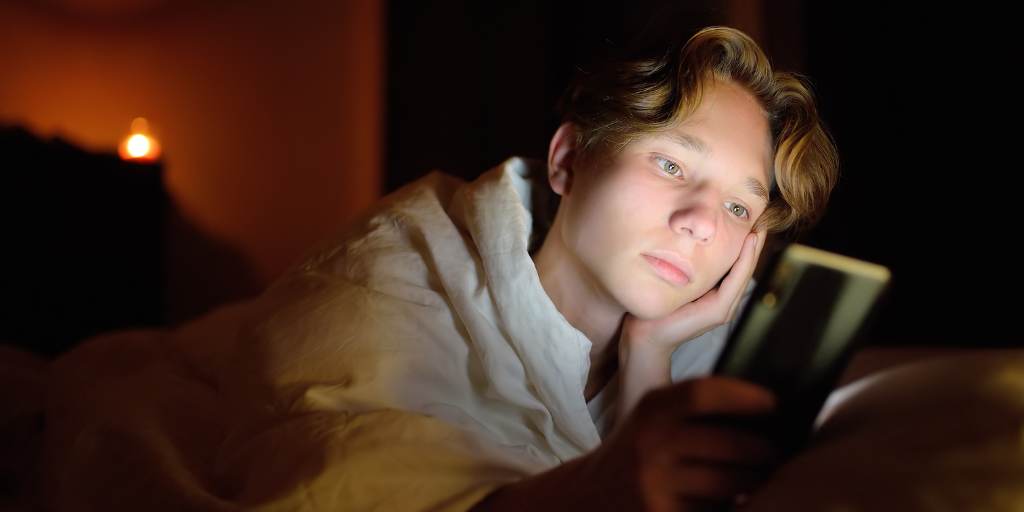
Parental controls help keep your child safe online. But not all parental control apps are created equal — some are prone to glitches, and many are not optimized for iPhones. Others are easy for today’s tech-savvy kids to delete or bypass. Here’s some ways kids can get around popular parental control apps and what to use instead.
Ineffective parental controls provide a false sense of security. Here are some of the ways your child might get around parental controls:
These popular parental control apps are easy for your child to get around.
While the Android version of Bark includes uninstall protections, if your child figures out the passcode, they can delete it. Kids can also remove Bark by doing a factory reset on their phone.
And for Apple products, Bark doesn’t come with any uninstall protections. As a stopgap, they recommend using Apple Screen Time so your child can’t delete apps without your permission, but it’s easy for kids to get around Screen Time restrictions.
On both Androids and iPhones, kids can go into Airplane Mode before deleting Bark to avoid their parents getting a notification.
It’s fairly easy for kids to remove or disable the Norton app without their parents being notified. What’s more, when a child deletes the app without the child account being disabled first, it may delete all of the data on their phone, according to one reviewer.
On a computer, kids can temporarily disable Norton by closing it in the Tasks Manager. Norton also doesn’t work on iOS for Mac.
mSpy sends parents a notification if the app is uninstalled. However, it lacks any two-step authentication like a device code or account credentials. So, it’s simple for kids to delete it without any significant barriers. Kids can also get around mSpy by using anti-spyware apps or spoofing their location.
If your child figures out your password, they can disable protection and remove Qustodio from their phone. They can also use incognito or private browsing mode to subvert it.
Kids can also get around Qustodio by using alternative browsers, such as Tor Browser or VPN-enabled browsers. Qustodio requires specific settings and permissions on your child’s device in order to connect, so if they change these, you’ll lose access.
Now that you know what to avoid, here’s what features to look for:
Apple Screen Time comes built-in on iPhones, offers a lot of options for managing your child’s device, and is very customizable. Plus, it’s free!
Google Family Link is an excellent, free parental control app for Android devices. And because it runs off the parent’s account, kids can’t delete it.
For iPhone users, BrightCanary is the best parental control app that kids can’t delete. Parents don’t have to install anything on their child’s device to get visibility into what they see, send, and receive online. BrightCanary monitors text messages, Google, YouTube, TikTok, and Instagram — all from the parent’s phone.
Wondering how BrightCanary works? You install the app on your phone, then add the login credentials for the accounts you want to monitor. From your dashboard, you’ll be able to view summaries of what your child is doing online, and we’ll let you know if they encounter anything concerning.
While your child can’t delete BrightCanary, it’s true that they can use alternate accounts to browse the internet and social media (also known as finstas and faketoks). That’s why we recommend using BrightCanary along with conversations about online safety.
It’s a parent’s responsibility to help their child stay safe online through parental control apps and regular check-ins. That’s why it’s vital to stay informed and find the right tools for your family’s needs. BrightCanary offers comprehensive monitoring on iPhone devices and, unlike other parental control apps, your child can’t delete it!
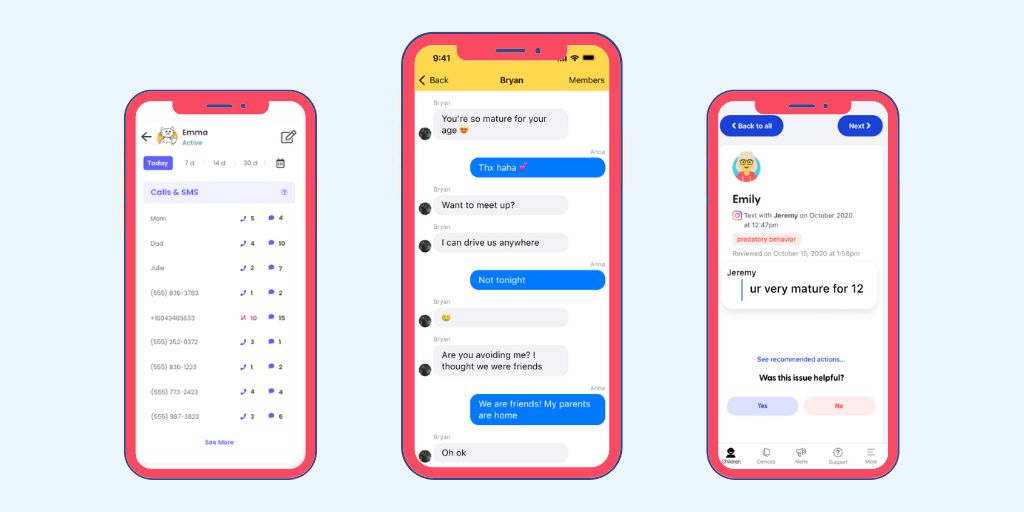
Texting can expose kids to several risks, including explicit images, cyberbullying, and online predators. It’s a good idea to monitor their text messages — staying involved helps you ensure their peer relationships are healthy and that they’re not getting into trouble. Your monitoring efforts should adjust over time as your child matures, so it’s important to use a child safety app that lets you stay involved while respecting their growing independence. But what app lets you read your child’s text messages? Here are a few popular options.
There are a number of apps that let you read your child’s text messages. But some are better than others when it comes to effectiveness, ease of use, and compatibility with Apple devices.
Bark uses machine learning to adapt to the latest slang as it scans your child’s device. It’s optimized for text monitoring on Androids, but falls short when it comes to Apple devices.
On iOS, Bark offers no uninstall protection, and users can’t lock VPN settings. Because of that, and the fact that Bark runs off your child’s device, it’s easy for them to delete Bark and bypass or disable features.
Installation is also complicated, and monitoring texts on iPhones requires running the desktop app in the background of your home computer. It only scans Apple devices when the child is connected to your home WiFi, so you’re left in the dark until they get back.
And because you can only view texts related to an alert (even then, you’re only shown a snippet), you’re left without context when you discuss an issue with your child. In most cases, if your child deletes a text, you also can’t view it later.
Qustodio has a robust set of parental controls, an easy-to-use interface, and is one of the few parental control apps that monitors texts on Android.
However, its features are limited on Apple devices. It also requires an additional app loaded on to your Mac in order to monitor your child’s Apple device. In addition, most features can be bypassed using a VPN, and users report that the app frequently misses relevant texts.
mSpy provides remote, real-time monitoring capabilities for parents, using customizable keywords, but it has some serious drawbacks.
Because it doesn’t use machine learning to analyze the entire context of the conversation and has no category-based scanning, it can easily miss concerning texts. It also doesn’t include cyberbullying or online predator alerts — two issues which are much more nuanced and can be difficult to capture with only keywords.
In addition, as the name would imply, mSpy is built around the concept of spying on kids. It features things like remote camera access, a keylogger, and the ability to record phone conversations. This intrusive approach is aimed at “catching” kids in the wrong, rather than a more effective and supportive approach built on teamwork and mutual respect.
Pinwheel is a smartphone with built-in parental controls and its own operating system. It requires purchasing a Pinwheel phone (an Android device loaded with the Pinwheel operating system). This means Apple products aren’t an option, and iOS-specific apps aren’t compatible, although parents can run the caregiver app from their own iPhone.
Not all Pinwheel devices work with all major carriers, so you may need to switch phone plans. Because it doesn’t allow any social media or internet access, it’s a decent option for younger kids. But as your child matures and is ready to learn how to use the internet safely, the Pinwheel phone is no longer an ideal choice.
In the world of apps that let you read your child’s texts, BrightCanary stands out for its effectiveness and ease of use on iOS. It uses advanced technology to monitor your child’s texts (along with YouTube, Google, Instagram, and TikTok) and alerts you to any concerns.
BrightCanary uses large language models to analyze the context of your child’s texts and summarize conversations, so you don’t have to read every individual message (but you can if you need to). The app is able to effectively identify concerning content across a broad range of categories, such as adult images, drugs, and self-harm.
Parents can view the full content of text messages, as opposed to other apps, which just show snippets. You can even read deleted texts. This means you can go into a conversation with your child with all the information you need to follow up on the issue.
And because it’s installed on the parent’s device, kids can’t delete or bypass it. BrightCanary is an excellent app for monitoring your child’s text messages on iOS.
Monitoring your child’s text messages keeps you informed of any concerns so you can help them stay safe from dangers like cyberbullying, online predators, and adult content. While many apps allow you some access to your child’s texts, BrightCanary offers the most robust, accurate, and user-friendly monitoring and stands out for its stellar compatibility with Apple products.

After lengthy delays due to the pandemic and the SAG/AFTRA strike, Stranger Things is finally filming a much-anticipated fifth and final season. The surrounding buzz has parents wondering about the Stranger Things age rating and if the show is appropriate for kids. To help you decide if this show is right for your child, here are some factors to consider.
Stranger Things is rated TV-14 by the TV Parental Guidelines Rating System. According to the rating guide, TV-14 labels are given to shows which contain some material that parents might find unsuitable for children under 14 and parental caution is advised.
Common Sense Media also ranks the show as suitable for ages 14+. This sci-fi/horror show features some adult content, including violence and gore.
There is quite a bit of swearing and other strong language in Stranger Things. Characters also throw up the middle finger quite a bit. Considering the characters will be older in season five, it’s unlikely the language will get any cleaner.
Stranger Things also includes bullying language, including homophobic slurs and racially charged descriptors. That kind of language might be an accurate reflection of the 1980s-era the show is set in, but parents who don’t want their children exposed to it should take caution — or have a plan to discuss the use of this language together.
There is mild sex and nudity in Stranger Things. Teen characters frequently kiss, and during one makeout scene, a teen takes off her shirt, exposing her bra. The show also features quite a bit of sexual references, such as orgasm innuendos. Perhaps most disturbing, an adult character discusses their plan to have an affair with an older teen.
Given that Stranger Things bills itself as horror, it should come as no surprise that the violence and gore are quite intense. The show frequently features gruesome deaths, including the deaths of children and teens. Sympathetic characters die, not just bad guys. Monsters also attack, manipulate, and possess characters with some regularity. And there is a fair amount of fistfighting and other teenage rumbling.
Stranger Things is definitely not for the faint of heart. There are slasher-style scares, epic monsters, and child characters who regularly find themselves in extremely dangerous situations. This includes a 12-year-old boy who is abducted and held captive by a super creepy humanoid monster. Needless to say, younger or more sensitive children are likely to be frightened by the content.
There is some substance use and abuse depicted in Stranger Things. Adults are often seen smoking (hey, it was the ‘80s!), and it’s suggested that one adult character has a problem with prescription pills and alcohol.
Underage drinking is also depicted, sometimes to excess. Other drugs, such as cannabis and cocaine, are referenced. In season four, a supporting character is often high on marijuana.
Parents should know that Stranger Things features content that may not be appropriate for their child or young teen. It’s generally appropriate for kids over 14, but every child and family are different, so it’s a good idea for parents to evaluate the show and make a decision that’s right for their child and their family’s values.
If you’re concerned about what your child may be watching, BrightCanary can help you supervise their viewing and other online activity. While BrightCanary doesn’t cover streaming services like Netflix, the app’s advanced technology scans your child’s social media, Google, YouTube, and messages and alerts you when they encounter something concerning.
Kids can go down rabbit holes when they start looking up their interests online. If your child starts watching Stranger Things videos on YouTube, the platform may start recommending horror content they’re not ready to see on their own. In those instances, it’s helpful to have a child safety system like BrightCanary — so you know when you need to step in. Download BrightCanary and start your free trial today.

Dumb phones are the perfect way to give your child a phone, without letting them have social media at their fingertips. And because of their rising popularity, there are more options on the market now than ever. Read on to learn all about the dumb phone, including our top picks for the best dumb phones for kids.
Dumb phones are stripped-down devices with basic features such as calling and texting, but without the more advanced options smartphones offer. While some include functions like internet browsing, their design prioritizes essential telephone functions and eliminates addictive temptations like social media.
Although the terms are often used interchangeably, there’s actually a distinction between dumb phones and their retro counterpart, the flip phone. Unlike flip phones, dumb phones typically resemble smartphones in the way they’re built. Both are pared down devices, but dumb phones usually include some conveniences — like a touch screen, navigation, and the ability to play music — that many flip phones leave out.
Gen Z is driving the trend toward dumb phones. There are several reasons for this shift toward less-is-more technology:
Hot on the heels of the 90’s fashion comeback, the Y2K aesthetic is back in a big way. Many young people are going beyond slip dresses, trucker hats, and low-rise jeans to bring the early aughts to their tech life as well. That includes gravitating toward simpler, turn-of-the-century technology when the bygone Blackberry reigned supreme.
Experts have sounded the alarm about the youth mental health crisis. While there are multiple contributing factors, it’s now widely recognized that social media contributes to mental health concerns in adolescents. Some teens are taking matters into their own hands and choosing simpler technology solutions that don’t include social media.
Perhaps because they were some of the first people to live their entire lives around screens, many Gen Zers are rejecting a tech-centered existence. Opting out of social media, pushing for regulation of big tech, and turning to dumb phones are some of the ways young people are taking control of their relationship with the internet.
If you’re interested in getting a dumb phone for your child, there are more options than ever. We’ve rounded up some recommendations to get you started:
Cost: $49.99
Compatible carriers: Go Talk, Metro, and T-Mobile.
What makes it stand out: The Nokia 225 4G is a budget-friendly device at the intersection of flip phones and dumb phones. It has the stripped down simplicity of a flip phone, with a few of the bells and whistles you’ll find in the other dumb phones on our list, like a web browser and an Mp3 player.
Cost: $399, currently available for preorder
Compatible carriers: This phone can’t be used with any of the major carriers. Techless offers their own plans, starting at $24.99/month.
What makes it stand out: The Wisephone by Techless bills itself as a “beautiful, boring phone.” With a sleek body that calls the iPhone to mind, the Wisephone comes with essential tools such as navigation, phone and text capability, and a high-quality camera. Users can customize additional features, but you won’t find social media apps anywhere on this device.
Cost: $299, currently available for preorder
Compatible carriers: In addition to their own Light plan, this unlocked 4G LTE cell can be used with T-Mobile, Verizon (no prepaid, no numbershare), AT&T, Ting, Mint, and US Mobile.
What makes it stand out: The Light Phone is adorably small, containing just what you need with none of the frills. It offers talk and text, directions, podcasts, music, and a number of productivity apps. Like our other picks, social media apps are not available for this device. There’s not even a web browser!
Cost: $199.99
Compatible carriers: Only available on the Gabb Wireless network.
What makes it stand out: The Gabb Phone is the only device on our list specifically designed for kids and teens. It includes clean music streaming, safe text messaging, and a parent-managed app library.
Dumb phones are a great device option for kids. They eliminate some of the primary concerns parents have, like access to social media, and offer a minimalist experience for kids looking to cut back on tech.

Guilt over not spending enough time with our kids has become as much of a parenting rite of passage as diaper blowouts and teaching them to drive. Modern parents can breathe a sigh of relief, though, because research indicates that it’s more important to focus on quality over quantity. If you’re looking for new ideas for bonding with your kids, here are our team’s top eight tips for spending quality time with family.
Get out the popcorn and make a beeline for the best spot on the couch — it’s time for family movie night. If it’s hard to squeeze in a full movie between dinner and bed, there are plenty of family-friendly TV shows to choose from instead. Consider taking turns on who picks what you watch.
Not sure if a TV show is safe for kids? Common Sense Media is an excellent resource to help you figure out if content is age-appropriate.
Not only is reading with your child a wonderful way to spend time together, it also supports literacy. Many older children who can read independently still enjoy being read to.
My kiddo and I struggle to read books together because he can’t wait and always finishes them without me. If that sounds familiar, try picking up your own book and reading next to each other. Modeling reading also provides a lot of benefits to kids. Plus, you can’t beat the opportunity to snuggle.
There is an abundance of research pointing to the benefits of eating together as a family, including a positive impact on children’s self-esteem, mental health, and communication skills. If work or activity schedules make family dinners difficult, never fear. The key is a shared meal; it doesn’t matter which one, so long as you’re turning off screens and connecting with each other while you eat.
Speaking of turning off screens during meals, creating opportunities for screen-free connection is a great way to enhance the time you spend with your family. Consider establishing screen-free times, such as during dinner or before bed, or designating no-tech zones in your house.
Pull out the Monopoly board and get ready to bond over some friendly competition. If you’re looking for fresh ideas to revamp your family game night, check out this handy list.
Go a step beyond family dinner and try cooking a meal together. As an added bonus, involve your kids in the planning and shopping, too. Not only will you get to spend quality time together, but they’ll also learn important skills. Here are some recipe ideas and tips to get you started.
Head outside and get your hands dirty. Planting a garden as a family is another excellent way to spend quality time together. Kids will enjoy watching their efforts flourish as the season goes on, and they can pick the fruits of their labor to use in family meals!
A nature scavenger hunt moves your family outside and gets everyone engaged in a shared activity. Scavenger hunts can be tailored to your region or kept generic, and you can increase the complexity if your kids are older or nature buffs.
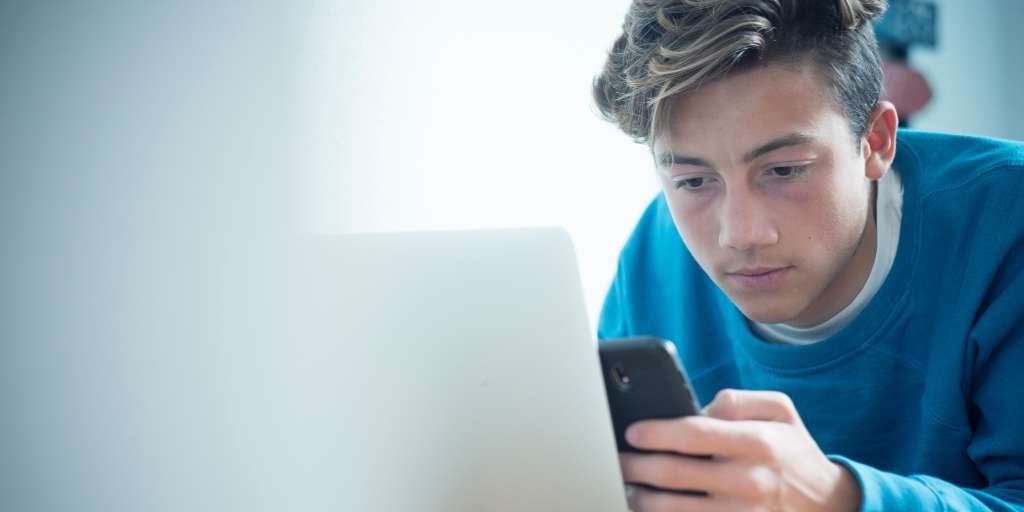
The evidence is clear: too much screen time can be harmful for kids. To guard against these risks, it’s important that parents take an active role in regulating and monitoring their child’s screen time. Apple’s free Screen Time settings are a great place to start, but how does Apple Screen Time work? And what happens when Screen Time doesn’t work?
Read on to learn more about Apple Screen time, including the pros and cons, and what options are available to parents looking to fill in the gaps.
Apple Screen Time is a free, built-in feature on all Apple devices. It allows parents to view how much time their child spends in particular apps and websites and control the amount of time they spend on each screen activity.
There are two ways you can manage Screen Time for your child: on your device through Family Sharing or directly on their phone. Here’s how:
First, you’ll need to add your child to a Family Sharing group. You can do that by adding a family member with their Apple ID.
Once you’ve added your child to Family Sharing, follow these steps:
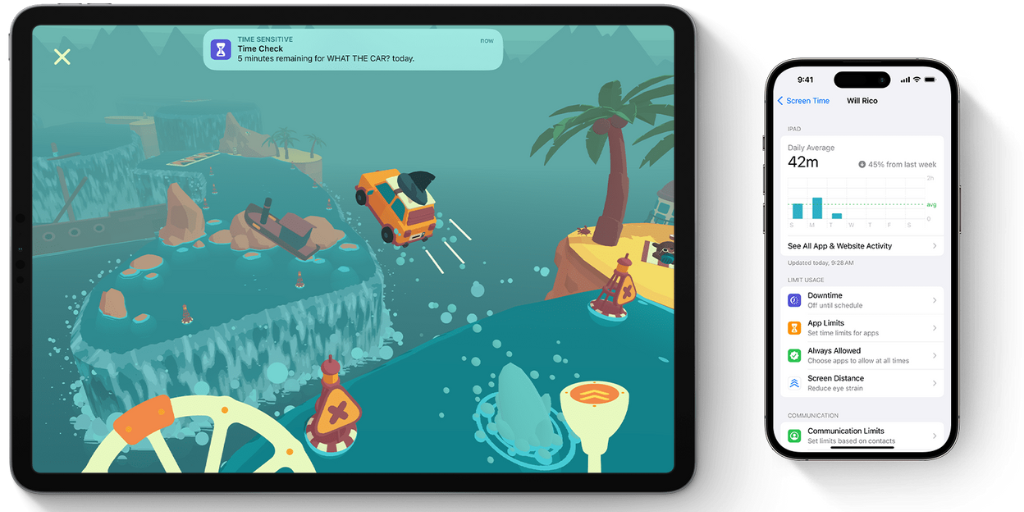
While Apple Screen Time is an excellent tool for parents, it has some downsides and doesn’t address every concern parents may have. Here’s what works and what doesn’t:
If you want to take advantage of the benefits of Apple Screen Time, but are concerned it’s not robust enough, BrightCanary is an excellent companion.
BrightCanary is a child safety app that gives parents increased visibility into what their kids see, search, and send online. It covers activity across Google, YouTube, social media, and text messages.
And because all parents can use a helping hand, BrightCanary alerts you if your child encounters any danger online, so you don’t have to look at everything on your own.
Think of it this way: Apple Screen Time helps you limit how much time your child spends on their device. BrightCanary shows you what your child encounters when they’re online and messaging friends.
Yes. Using Content & Privacy Restrictions in Screen Time, parents can block or limit specific apps and features on their child’s device. They can also restrict explicit content and prevent purchases and downloads.
On Apple Screen Time, parents can see how much time their child spends on specific apps and websites.
No. Apple Screen Time does not allow parents to view their child’s texts. For text message monitoring for iPhone, you’ll need an app like BrightCanary.
Apple Screen Time provides parents with useful, but limited, options to manage their child’s screen time. If you want to understand your child’s online activity when they’re using their device, BrightCanary provides parents more insight for iOS devices.