
They’re responsible for creating the technology and platforms that keep us glued to our screens, but how do tech CEOs and founders manage screen time for their own children? You might be surprised to know the houses of many tech giants are far less digital than one might expect.
In fact, a survey conducted by The Information revealed that the kids of Silicon Valley residents spend considerably less time on screens than the average American child. Some even go so far as to hire nannies to police their children’s screen time.
Read on to find out how tech elite like Alexis Ohanian and Mark Zuckerberg approach screen time rules for their kids.

Bill Gates’s children are grown now, but while they were still under his roof, he was open about his moderate approach to their use of screens. He explained his philosophy in an interview with the UK’s Mirror: “You’re always looking at how it can be used in a great way — homework and staying in touch with friends — and also where it has gotten to excess.” Some of the ways Gates guarded against that excess was by setting screen-free times, such as during meals and before bed. His children were also not allowed to have their own phones until the age of 14, despite their protests.

Reddit co-founder Alexis Ohanian looks forward to the day his daughter Olympia is old enough to play video games with him. But he and wife Serena Williams aren’t in a hurry to put a screen in her hand anytime soon. Ohanian told CNBC, “It’s really important that she gets time to just be with her thoughts and be with her blocks and be with her toys, so we’ll be regulating [tech use] pretty heavily.”

Susan Wojcicki is a tech veteran. In fact, Google was started in her garage. And the former Intel employee went on to become employee number 16 at the company. These days, Wojcicki is the CEO of YouTube but, despite her years in the tech trenches, she admits to struggling with the issue of screen time for her kids. “We spend as much time as other parents taking phones away from our kids,” she told the Belfast Telegraph. And while Wojcicki does allow her younger kids to use YouTube Kids, she limits the amount of time they spend on it, saying, “I think too much of anything is not a good thing.”

As the co-founder of Facebook and executive chairman CEO of Meta, Mark Zuckerberg may be one of the most recognizable names in tech. Facebook and Meta have been under fire for how their products impact children, including recent congressional hearings, which certainly makes one wonder how Zuckerberg handles screens for his own children. He has previously said that he lets his kids video chat to keep in touch with relatives who live across the country. However, he draws a different line when it comes to what he calls mindlessly consuming content, saying, “I don’t generally want my kids to be sitting in front of a TV or a computer for a long period of time.”

With regards to his children, Google CEO Sundar Pichai admitted in an interview with the BBC that he has “always been worried about technology.” But he also understands the digital world he’s raising them in. So, rather than set strict limits, Pichai prefers to stress the importance of digital literacy. He says he tries to foster a sense of personal responsibility by encouraging them to develop their own boundaries.

Former Facebook executive Chamath Palihapitiya has admitted to feeling “tremendous guilt” about the platform he helped build, telling an audience at Stanford Graduate School of Business that “we have created tools that are ripping apart the social fabric of how society works.” Given this perspective, it might come as no surprise that, when it comes to social media, his own children “aren’t allowed to use that shit.”

You gave your kid a new device, but neglected to make rules around its use. Perhaps you were caught up in the excitement or thought you could wing it. A few months in, as you watch them glued to their iPad for hours or catch them scrolling TikTok under the covers late into the night, you regret your hands-off attitude. You might be thinking, “How do I put restrictions on my child’s phone now?”
In reality, it’s never too late to go back and add rules for your child. That’s right — I said what I said. Your kid might beg to differ, but they’re not the parent. You are. Here’s how to buckle up and set new device rules.
It’s a good idea to have at least some basic rules in place around screen time and devices. Here’s why:
There isn’t just one right way to add rules. Here are some suggestions so you can find the right fit for your family:
Depending on their age, your child may need strict limits or a more flexible approach. There isn’t a gold standard for screen time by age, but at minimum, it’s a good idea to limit screens an hour before bed so it doesn’t interfere with sleep quality. You may also want to implement screen-free times and device-free zones — aka places in the house where devices can and can’t be used. For example, if family mealtime is a value in your house, keep devices away from the dinner table.
Be clear about the kind of behavior that’s acceptable online and what isn’t. Just as you expect your child not to bully others in real life, explain that it’s important to treat others how they would like to be treated online, too. The anonymity of the internet can sometimes make kids feel more comfortable behaving in ways they wouldn’t normally, like making fun of others or leaving harassing comments. Remind your child that what they share online exists forever, and they can be held accountable for their actions.
Part of this rule-setting involves safety behavior, too. Talk to your child about stranger danger and why they shouldn’t share personal information with people they don’t know. Set a rule that if someone makes them feel uncomfortable, they should talk to you or another trusted adult.
Apple and Android phones have in-depth parental control features that allow parents to set limits around who can contact their child, what they can download, and even how much time they spend on certain websites. For example, Apple Screen Time allows parents to prevent their kids from accessing explicit media, apps, and websites. Use these settings to add restrictions to your child’s devices for free.
Parental monitoring apps, such as BrightCanary, give you visibility into what your child encounters on social media, YouTube, Google, and text messages. If your child uses these platforms, you can make BrightCanary a condition for using their device. For example, they can only have an Instagram account if they share their password with you, agree to BrightCanary monitoring, and make their Instagram account private.
So often, we’re told that we must remain firm with our kids or else. But the truth is, you are allowed to change your mind and add new rules after you realize the current plan isn’t working. The same goes for setting a boundary that you later realize is too strict.
Change your mind too often, and your kids may spot an inroad for gaming the system, but occasional shifts demonstrate flexibility and teach your kids the importance of incorporating new information into the decision-making process.
Here are some tips for explaining the new rules to your kids:
Explain why you changed your mind and what you hope the new rules will accomplish. Be prepared for pushback — your kid is likely to be upset about the new rules. Let them know their opinion is heard and their feelings are valid, but remain steadfast on your decision.
Look for opportunities for your child to be involved in creating the new rules. Perhaps you want them to engage in more screen-free activities. Ask them what they think are reasonable screen time limits to accomplish this. You have the final say, but allowing them to have input is more likely to result in buy-in. (You also might be surprised by what they come up with.)
Once the new rules are set, it’s important to create a plan for enforcement. Here are some strategies to ensure accountability:
It’s never too late to implement rules around device use with your child. The key is to be clear and firm and create a means for accountability.

After much begging and pleading, you finally let your teen sign up for Instagram. You probably put a lot of careful consideration into the decision, but you may still have some doubts in the back of your mind: is Instagram safe for kids? Now that they (and you) are (mostly) ready for this big step, it’s important to make sure they know how to use the platform safely.
Here are some recommendations for setting your teen up for success as they embark on their Instagram adventure.
Instagram’s minimum age requirement is 13. However, there’s no age verification process, so don’t be surprised if your child mentions that their 12-year-old friend has an Insta.
Most experts recommend delaying giving your kids access to social media. Common Sense Media rates Instagram for ages 15 and older because of the platform’s prevalence of mature content, access to strangers, and data collection. Whether or not your child is ready for Instagram depends on their age and maturity level — even if your child’s friends have more social media access than they do.
These are some of the potential pitfalls your child might face on Instagram:
Instagram (often in response to outside pressure) frequently adds new features to make the platform safer for kids. Here are some of the safety settings you can and should utilize for your child.
Parents and guardians can use the Instagram Family Center to supervise and support their child between the ages of 13-17 on Instagram. In addition to regulating their screen time, you can also see who they follow.
Be aware that both parties must agree to the supervision, and either can remove it. It’s worth a conversation with your teen about why monitoring their account is a matter of safety. You may also consider making it a condition of them having an account.
To set up Family Center on Instagram, follow these steps:
To minimize the chances that your child will be contacted by strangers on Instagram, here’s how to set their account to private:
Unless you change your child’s settings, strangers can send direct messages to your child. Here’s how to limit messages and notifications to only the friends and family they follow:
If their account is set to private, only people who follow them can see and reply to their Stories. Your teen can also limit who can reply to their Stories, which helps minimize the number of notifications they may receive. To access it:
By default, Instagram displays when someone is actively using their account. Consider limiting who can see when your child is online and when they were last active on Instagram for an added layer of privacy.
Here’s how:
Limit who can interact with your teen on Instagram by restricting who can mention them in Stories and Posts.
Simply follow these steps:
Instagram users can share Stories with their followers, which may expose your child’s account to people they don’t know. Fortunately, you can restrict this setting:
It’s important that your teen knows they don’t have to tolerate mistreatment online. They should feel empowered to take action to protect themselves. If someone is bullying or harassing them, or making them uncomfortable in any way on Instagram, they can block and/or report the user. Show them these steps to block someone and how to report a user.
Blocking someone can be a delicate choice if your teen knows them in real life. In some cases, it could make bullying or harassment worse. Trust your child’s judgment if this is the case and encourage them to mute the person instead.
No matter how vigilant you are with your teen’s settings, concerning situations may still arise. Friends can turn into bullies and creators have sneaky ways of getting around filters. That’s where a social media monitoring app like BrightCanary can help. Using advanced AI filters, Bright Canary monitors your child’s social media and alerts you if there is anything concerning so that you can address it together.
Setting up supervision in the Instagram Family Center, adjusting your teen’s privacy settings, and downloading a monitoring app are all great tools to empower your teen to use Instagram safely.

You’ve taken all the right steps to monitor your child’s text messages. The device contract is signed, you hold regular tech check-ins, and you’ve signed up for a monitoring app. Great job! But do you know what to do when your child sends inappropriate texts? What if you discover they sent explicit images, shared violent videos, or bullied one of their peers?
The answer is not to freak out, throw their phone in the trash, and ground them for life. Read on for practical tips on talking to your child about sending inappropriate text messages.
Text messages and social media messaging can be full of concerning content for kids, and that can lead to some pretty questionable behavior.
Here are some examples of what you might find:
There are many reasons a child may send inappropriate messages. That could include peer pressure, the desire for acceptance, and attention seeking. It’s also important to remember their brains are still under construction.
The prefrontal cortex, involved in things like decision-making, doesn’t finish developing until around age 25. That means kids can be impulsive, without thinking through the consequences of their actions. It’s not dissimilar from the reasons kids misbehave or rebel in other ways, but the sheer scale of inappropriate messages online can feel like uncharted territory — especially to parents who didn’t grow up in the digital era.
Establishing expectations for responsible behavior over messages should ideally start before you hand your child their first device, and it should be an ongoing conversation as they grow up.
If that ship has already sailed, let this be your sign to start now, before you discover an issue. And if that ship has already sailed and you’ve come to this article because you just found something upsetting on your child’s phone, take a deep breath, take the time you need to calm down, and get to it.
While early is best, it’s never too late. You’ve got this!
When you talk to your child about the inappropriate messages you found, it’s important to know both what to say and how to say it. Here are some tips for both:
If you discover your child has sent inappropriate messages, it’s important to approach them with a calm, open manner and discuss both the short- and long-term implications of their actions.
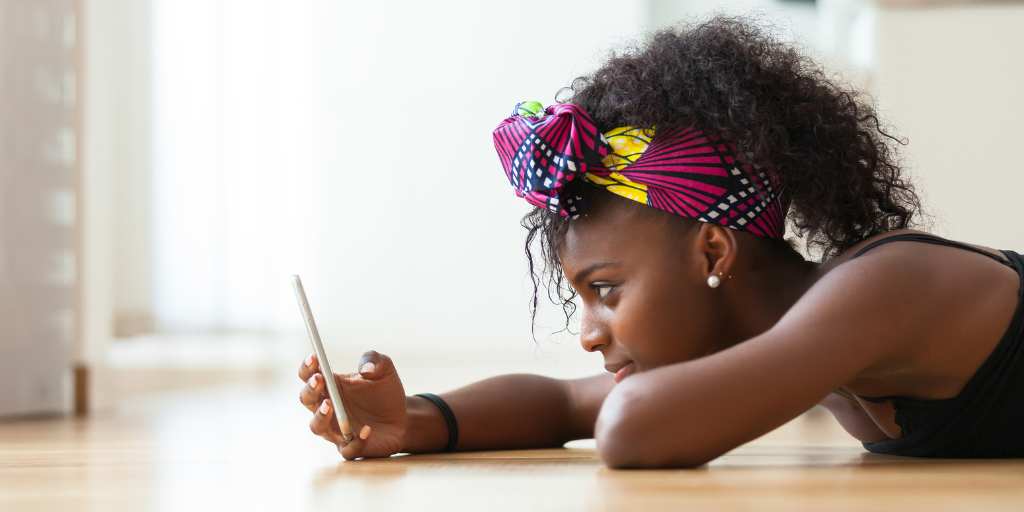
What are the benefits of text message monitoring? Research suggests that staying aware of what your child is up to can lower depressive symptoms and lead to fewer risky behaviors. And we know that text messaging opens kids up to specific risks like viewing explicit images, cyberbullying, toxic group chats, and online predators. Given these factors, it’s wise to monitor your child’s text messages. However, exactly what shape that monitoring takes will vary from family to family.
Children deserve a reasonable level of privacy. Younger kids need more hands-on supervision, while older teens can have more independence, depending on their maturity level. Spying on your child (except in rare, extenuating circumstances) is a violation of that privacy. But there’s a big difference between snooping around behind your child’s back and taking an active role in their digital life.
The key distinction is transparency. Be clear about how you expect your child to behave when they’re texting friends and what they should do if someone makes them feel uncomfortable. Let them know ahead of time that you will be monitoring their messages, and be specific about what that monitoring will look like.
Some parents choose to make text message monitoring a condition for letting their child use their device: in order to use their phone, the child has to let their parent monitor their text messages.
Think about it this way: you wouldn’t drop your child off in the middle of a crowd in a strange place and expect them to be fine. With parental monitoring, including text message monitoring, you’re guiding and protecting your child during a pivotal, and impressionable, time in their development.
The key to effectively monitoring your child’s texts is to pair it with other strategies. Here are some approaches we recommend:
There’s no hard-and-fast rule for the right time to stop reading your child’s texts. Ideally, your involvement in their digital life should shift as they age and demonstrate maturity and responsibility. Here are some factors to consider when setting your text message monitoring strategy:
Your child might not like the idea of text message monitoring, and you should prepare yourself for that possibility. Here are some talking points to help you navigate the conversation:
Pro tip: You can use a digital device contract to lay out the terms of how you’ll monitor your child’s texts, plus consequences for breaking those rules and expectations.
If you come across something inappropriate on your child’s phone, here are steps you can take to address it:
It’s important that parents take an active role in their child’s digital life. Depending on the child’s age, that includes text message monitoring. In order to respect your child’s privacy, it’s important to be transparent and set clear expectations every step of the way. Ready to get started with text message monitoring? With BrightCanary, parents can supervise their child’s texts on Apple devices. Start your free trial today.

Maybe your kid is a music fan, or maybe they want to listen to audiobooks or podcasts — but you’re not quite ready to give them a phone just yet. What is the best music device for kids? We’ve curated some phone-free choices, as well as a kid-friendly option you can use with a phone or tablet. Read on for our top picks.
Which specific device one is best for your child will depend on your priorities. If your child is young and you want something simple and easy for them to use independently, the Jooki or the Yoto might be the best fit. If price is a priority, then consider the budget-friendly Yoto Mini. And if you don’t want to add a new device to the mix, but want to make sure your child’s listening experience is age-appropriate, downloading Spotify Kids on a device you already own may make the most sense.
Price: $65.99 on Amazon
Best for: Older kids who can maneuver a device and want some independence.
Why it made the list: The Luoran MP3 Player is a personal favorite of the BrightCanary team. It comes with Spotify, Audible, Pandora, and Amazon music already installed. You can transfer files through both USB and WiFi, and it supports a wide range of audio formats. It’s also Bluetooth-compatible, so your kid doesn’t have to be tethered to wired headphones.

Price: Starts at $112.99 on Amazon
Best for: Younger kids, screen-free listening, durability
Why it made the list: The Jooki is super sturdy, making a great choice for young hands. It’s also easy for kids to use. Parents load playlists onto tokens, and the child simply places the token onto the device to start the playlist. One drawback is that it comes with no pre-loaded content. But the lack of a screen is a definite plus for families looking to minimize the screens in their child’s life.

Price: $119.99 (Yoto), $69.99 (Yoto Mini)
Best for: Younger kids, screen-free listening, pre-loaded content
Why it made the list: The Yoto and its smaller sibling, the Yoto Mini, are the rare digital tools that try to do a lot and actually do it well. Yoto is a music player, podcast player, mini-radio, and storybook reader all wrapped up in a rather adorable, retro-ish device. It works by inserting a small card into the top. You can purchase cards with curated kid-friendly content or buy a blank card and create your own playlist.
The larger Yoto also works as a Bluetooth speaker, and it has a night-light function and a digital clock. The smaller Yoto Mini is tiny enough to carry in your pocket. The controls can take some getting used to, but with a bit of adult help in the beginning, your little digital native will be off and running on their own in no time.

Price: $59.99 on Amazon
Best for: At-home listening, minimal set up
Why it made the list: The Echo Dot Kids is designed to work with Amazon Kids+, a subscription service with hundreds of hours of kid-friendly content. Your children can use voice commands to access ad-free radio stations, music, and hundreds of Audible books. Setup is a breeze, particularly if you already have an Alexa. Built-in parental controls mean when kids use this device to ask Alexa questions or request content, it will only provide kid-appropriate responses and filter out explicit songs. Parents can also set daily time limits and review activity in the Amazon Parent Dashboard.

Price: $119.99 on Mighty
Best for: Portability
Why it made the list: This tiny-but-mighty device is reminiscent of the iPod shuffle. It can stream music, podcasts, and audiobooks from your Spotify Premium and Amazon Music accounts and store 1000+ songs for offline listening. If your kid wants to listen while riding their bike or walking to school, this is a perfect choice, but younger kids (at least if they’re like mine!) might have a hard time keeping track of it because of its small size.
Price: $16.99 monthly subscription
Best for: Use with existing devices
Why it made the list: Sometimes, you just want to use what you already have. If your child has access to a phone or a tablet, you can equip it with Spotify Kids, an ad-free service available exclusively with a Spotify Premium Family subscription. It features kid-friendly content specifically curated for the youngest listeners. Spotify Kids features music, audiobooks, and more and allows parents to view and manage their child’s content.
The best music device for your kid depends largely on your needs and budget. Regardless of your choice, it’s crucial to actively monitor the media your child engages with, both on their devices and through their online searches. Whether they inadvertently come across an inappropriate song or venture down a Google rabbit hole that begins with their favorite artist and leads to non-kid-friendly content, supervision is key. BrightCanary is a monitoring app designed to oversee your child’s Google and YouTube searches, promptly alerting you to any concerning material they may encounter — so you can talk about it together.

At first glance, the idea of setting Spotify parental controls might seem surprising. After all, isn’t Spotify just a music streaming platform? In reality, Spotify offers everything from podcasts to audiobooks — and with all of that media comes content concerns.
Maybe you’ve heard of reports of pornography showing up on Spotify, or maybe you would rather your kids don’t repeat the f-bomb they picked up while belting along to the latest Olivia Rodrigo track. Whatever your motivation for being leery of giving your child free reign on Spotify, you don’t need to give up on the platform altogether. Both Spotify Kids and Spotify parental controls allow kids to enjoy their tunes while keeping their ears clean.
Spotify Kids is an ad-free service available exclusively with a Spotify Premium Family subscription. Designed for kids aged 12 and under, it features kid-friendly content specifically curated for the youngest listeners. Spotify Kids features music, audiobooks, and more, and allows parents to view and manage the content their child listens to.
Not only does Spotify Kids not contain any content marked Explicit, but it’s also curated by humans, so you don’t have to worry about something sneaking past an algorithm or a filter.
Spotify Kids is specifically designed for kids 12 and under. (Spotify’s terms require users of regular accounts to be at least 13.)
In order to use Spotify Kids, you must have a Spotify Premium Family subscription. Spotify Premium Family is a discounted plan available for up to six family members. It costs $16.99/month, and you can cancel at any time.
Getting started on Spotify Kids is a breeze. Just follow these easy steps:
If you have kids over 13, don’t worry — there are still parental control options to keep their listening experience appropriate. To use Spotify parental controls, you must have a Spotify Family account.
Here’s how to set up Spotify parental controls:
On a mobile device
On a desktop
If your child uses Spotify on a shared family device, and you don’t want to restrict content for that device, be aware that they may come across material that isn’t appropriate for their age. Each family needs to weigh the pros and cons of restricting content and make the choice that’s right for their household.
If you allow your child to use Spotify on an unrestricted account, it’s a good idea to have a discussion with them about questionable content they might encounter and monitor their use by keeping an ear out or peeking at the listening history.
Both Spotify Kids and Spotify parental controls offer families options to keep their kid’s listening experience age-appropriate. If your child listens to music on other platforms, such as YouTube, make sure you use parental control settings on those websites and apps, too. With BrightCanary, you can monitor YouTube activity directly from your phone.
While it’s good to let your child develop their own interests (and playlists), a little bit of supervision goes a long way in keeping your child from content they’re not old enough to handle on their own.

If you grew up watching One Piece, the pirate-themed anime series about a kid who is turned into rubber after unintentionally eating a Devil Fruit, you might be excited about the recently released live-action remake now streaming on Netflix and eager to share your love of the show with your kids. But is One Piece for kids? Read on to find out.
Netflix gave both the anime series and the live action version a rating of 14+, calling out concerns like language, nudity, self-harm, smoking, and violence.
But, as your gut might tell you, these hot topics are often portrayed very differently in animation versus live action. So, despite their identical rating, you’re likely still left with the question, “Is One Piece live action for kids?”
Common Sense Media rates the anime version of One Piece as appropriate for 11+ and the live-action series as appropriate for 14+. This rating difference is likely due to the milder manner in which animated violence is often perceived.
Parents who are concerned about language should note that both versions of One Piece do include the occasional use of profanity. In addition, the live-action version includes insults and name calling, as well as one instance in which a character gives someone the middle finger.
When it comes to sex and nudity, both versions of One Piece are fairly tame. In the anime series, one of the main characters flirts heavily with the two female crew members, but it’s played for humor.
The new live-action series features bare-chested male characters and a scene with a fully-naked character whose groin is covered by a pillow, but whose bare buttocks are shown. However, this scene is brief and played for laughs, rather than with any sexual overtones. The live-action series also has two characters who talk about liking each other and briefly kiss.
If violence is a sticking point for you when it comes to what your kids watch, you may want to proceed with caution before letting them view One Piece. Both versions of the show feature a wide range of violence, including executions, murders, hand-to-hand combat, and a variety of weapons.
In the anime series, characters are often injured, but death isn’t common, and when it does happen, it’s rarely shown on screen. While Netflix’s live action One Piece doesn’t have the softening effect that comes from animation, the fight choreography is exaggerated and cartoonish.
The camera typically cuts away at the moment the weapon strikes, cutting back to show the aftermath, which isn’t excessively gory. Both versions of One Piece include lessons that violence isn’t always the answer and can often make matters worse.
Parents should be aware that the new version of One Piece deals with instances of self-harm. Although they are handled thoughtfully, if this is an issue your child struggles with, it could be triggering. In addition, the live action series also shows a lot of heavy drinking, including by older teenage characters.
Both versions of the show feature strong role models. The live-action series has a very diverse cast and positive messages about the power of friendship, chasing your dreams, and helping others.
So, is One Piece for kids? It’s worth noting that both the newer remake and the older anime version include some themes which may be inappropriate for younger kids. However, both versions are appropriate for older kids and include positive messages and strong role models.
As with any new media you introduce to your child, it’s a good idea to watch it ahead of time (or watch it with them). If you’re concerned about the material your child consumes on their own, use a parental monitoring service like BrightCanary to supervise their activity online. Staying engaged, checking in with your child, and talking about anything that makes them feel uncomfortable goes a long way in supporting your child’s interests.

Despite what US Weekly may want you to believe, most of us lead lives that bear very little resemblance to the stars. But there’s one area that parents in all walks of life must grapple with: deciding how and when to let our kids use technology. From being permissive to instituting outright bans, here’s where these eight famous parents have landed on the issue.
Falling into the “not under my roof” camp is singer-songwriter Kelly Clarkson. She recently told People that social media “can be really hard on kids in general, but especially kids with parents in the public eye.” Partially due to this extra scrutiny, Clarkson has informed her two children (ages 7 and 9) that they aren’t allowed to use any social media until they’re 18.
Actress Nicole Kidman has gone a step further and imposed her strict technology rules on her kids’ friends when they visit. She and husband Keith Urban have a strict no-devices rule at their house, and that rule includes banning their kids’ friends from bringing devices over. Explains Kidman: “The general rule is: play, hardcore and outside.”
HGTV power couple Erin and Ben Napier not only plan to keep their two young daughters off social media until they graduate high school, but they’re also aiming to help other parents do the same. The Napiers recently founded Osprey, a non-profit dedicated to helping other families raise their children with a social media-free upbringing.
When their infant son Malcom started reaching for the phone, actress Olivia Munn decided it was time to impose a no-phone rule for their little one. However, in possibly the most relatable celebrity moment ever, she and partner John Mulaney allow exceptions for what Munn calls “a code red emergency.”
So, what constitutes a code red for the Munn-Mulaney household? According to Munn’s recent Instagram post, they’re fully prepared to break the glass for long travel days. (And, let’s face it, who among us hasn’t severely bent our screen time rules to avert disaster at 35,000 feet?)
Parenting is all about learning from our mistakes and adjusting as we go along. That’s the approach Madonna took when it came to setting technology rules for her kids. After she gave her eldest children, Lourdes and Rocco, phones at 13, Madonna says her relationship with them was negatively impacted. So, the seven-time Grammy-winning artist and mononymous icon changed course for her four younger children. She has said she’ll hold out as long as possible with them. Television is also banned in the house.
Of course, not all celebrity parents are so strict when it comes to their kids and technology. When model Heidi Klum’s daughter Leni was a teenager, she allowed her to join Instagram. But she wasn’t given carte blanche access, either. Leni was required to set her Instagram to private and to get approval from her mother before posting. Says Klum, “Even though it’s just her friends, you never know who they could send it to.” Prudent privacy settings and parental monitoring? We approve!
Speaking of monitoring children’s technology use, Mark Cuban — business mogul and star of Shark Tank — has taken keeping tabs on his kids’ digital use to a whole other level. During an episode of The Thrive Global Podcast, Cuban admitted to setting up Cisco routers to detect the apps his kids use.
“That’s the downside of having a geeky dad, you know,” says Cuban. “I can figure all this stuff out.” Fortunately for the rest of us, things have advanced since Cuban’s 2017 interview. There are now plenty of services that can do parental monitoring for you (no complicated software required).
In an approach that we approve of, actor Matthew McConaughey and his wife Camila look for teachable moments to prepare their children for lives as digital citizens. Before their oldest son, Levi, was allowed to join social media at 15, they spent two years helping him define what it would mean to him. They sat down together to look at the accounts of people Levi looked up to and discussed their merits.
Says McConaughey, “We talked about, ‘Why do you like those?’ … [They had] more hits … But why did they? Were they relevant for the right reasons?’ The discussion is ongoing.”

Since the early days of the internet, parents have worried what their children are up to online, and companies have responded with parental controls to help keep kids safe. But the way we use the internet has changed dramatically since its inception. This shift has ushered in the need for new approaches to parental controls. Read on to learn how we got here and to explore the best parental controls and monitoring apps to protect kids online.
There are four basic categories of parental controls, ranging from settings on your child’s devices to third-party software.
These controls filter out inappropriate content, thereby limiting what your child can access. In the early days of the internet, the only way to filter content was to install third-party software, such as Net Nanny. Now, the option to filter content is built right into search engines.
Usage controls include things like screen time limits and blocking access to certain types of apps, such as social media or gaming. Apple Screen Time is a prime example: this free service allows you to prevent your child from making purchases on the App Store without your permission, schedule quiet time for notifications, and more.
User management tools are software that set different levels of access, depending on who’s using the device. If you log in to your family laptop, you’ll have unrestricted access, while your child’s profile will include limitations. Most computers now have this feature built-in.
Monitoring tools do exactly what the name suggests: monitor your child’s activity online. What they monitor varies widely depending on the tool. For example, Apple’s Find My monitors your child’s location, while an app like BrightCanary monitors your child’s social media, text messages, and Google and YouTube activity.
Back in the Wild, Wild West of the World Wide Web, the options for parental controls were limited to web filters. In 1994, Net Nanny introduced a browser that filtered web and chat room content, blocked images, and masked profanity.
While it was revolutionary at the time, these were still the days where using the internet meant sitting at a desktop computer — typically on a shared family device — with the unmistakable pings of the dial-up modem announcing anytime someone was online.
Since then, a lot has changed about how we use technology. Kids can access the internet from the palm of their hand with smartphones, smart watches, and tablets. We’re always connected, always online, and always dealing with the compulsion to check social media feeds. These changes have introduced new needs for keeping kids safe online.
Between WiFi, mobile devices, and social media, using the internet looks very different than it did in the early days of parental controls. And things like the advent of algorithms and the introduction of monetizing data means our lives are intertwined with the internet in ways we couldn’t have imagined back in dial-up days.
So, what do modern parents really need with parental controls?
BrightCanary allows parents to keep tabs on their kid’s online life wherever and whenever, all from their own phone. They offer the most comprehensive coverage for kids on Apple devices and, unlike other apps, they actually allow parents to see what their kids are viewing online and view their text message conversations. It’s a modern solution for the needs of modern families.
What families need from parental controls has shifted in recent years, but many companies have failed to keep up with these changes. BrightCanary offers modern parental control solutions that work for modern families.