
While sharing an Apple ID with your child might be convenient, it’s not a good idea. Not only can it give them unwanted access to your personal data, but it limits the options you have for keeping them safe on their device. Read on to learn how to create an Apple ID for your child, the benefits of a child Apple ID, and how to use Apple parental controls.
An Apple ID is a personal account used for various Apple services such as iCloud, iMessage, and FaceTime. For example, your Apple ID is what allows you to receive texts on your phone and iPad.
But an Apple ID is more than just a login. It’s also tied to the contact, payment, and security details that you use on all Apple services. Perhaps most importantly, your Apple ID is used to back up data from your device.
Because children under 13 can’t create an Apple ID on their own, you’ll need to set one up for them in Family Sharing. (We’ll get into how to do that in a minute.)
Here are the benefits of creating a child Apple ID for your kiddo:
The bulk of the restrictions available on your child’s Apple ID are set through Parental Controls. Some restrictions, like Ask to Buy and filters to restrict adult content, are turned on by default.
Users on a child Apple ID don’t have full access to Apple Pay. However, they can use Apple Pay to store and use transit cards and keep tickets and boarding passes in the Wallet app. And with Apple Cash Family, they can send, receive, and spend money.
Parents receive notifications of all transactions. They can also set limits on transaction amounts and who their child can send money to.
Once your child turns 13 (or the equivalent minimum age in your jurisdiction), they’re able to opt out of participation in Family Sharing and keep their original Apple ID.
Some parents may choose to insist their child remain on Family Sharing as a condition of having a device, but after the age of 13, it’s no longer an Apple requirement.
We generally recommend that parents make parental controls a requirement for kids who want to have their own devices.
Convinced your child needs their own Apple ID? Here’s how to set it up:
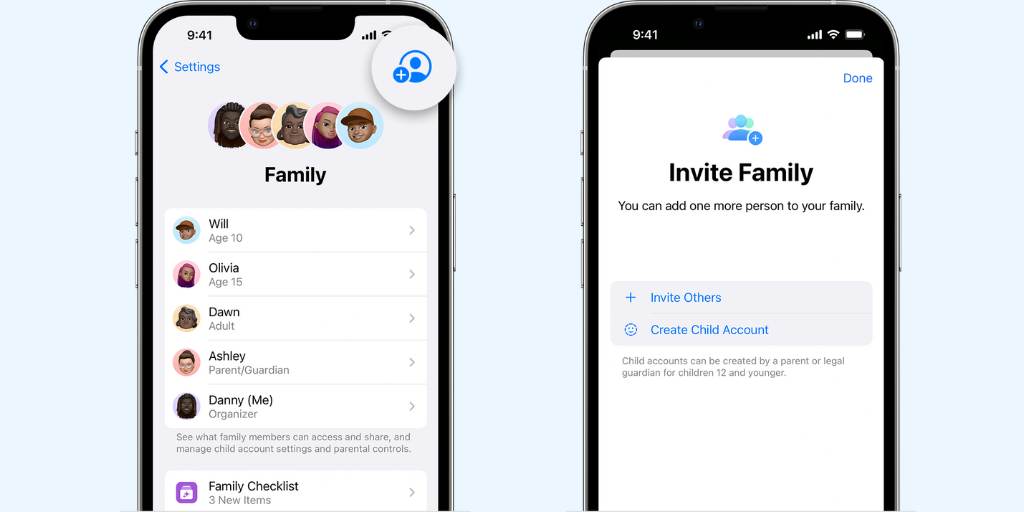
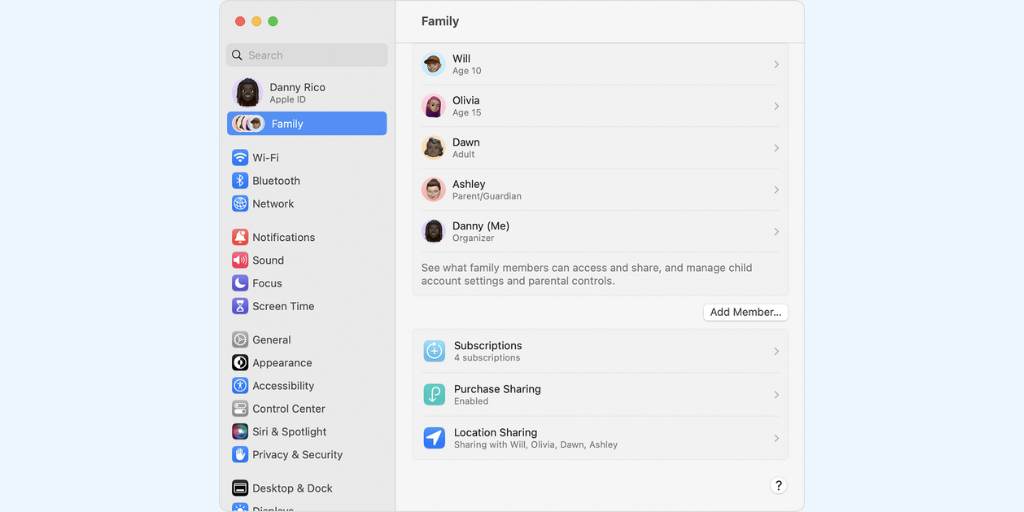
If you use iOS 15 or earlier or macOS Monterey or earlier, click here for instructions to set up your child’s Apple ID on your device.
It may be tempting to let your child share your Apple ID. But in order to make full use of Apple’s parental control features (and use BrightCanary text message monitoring), you need to set up a separate Apple ID for them. In addition to these measures, it’s also important to regularly communicate with your child about their online activity.