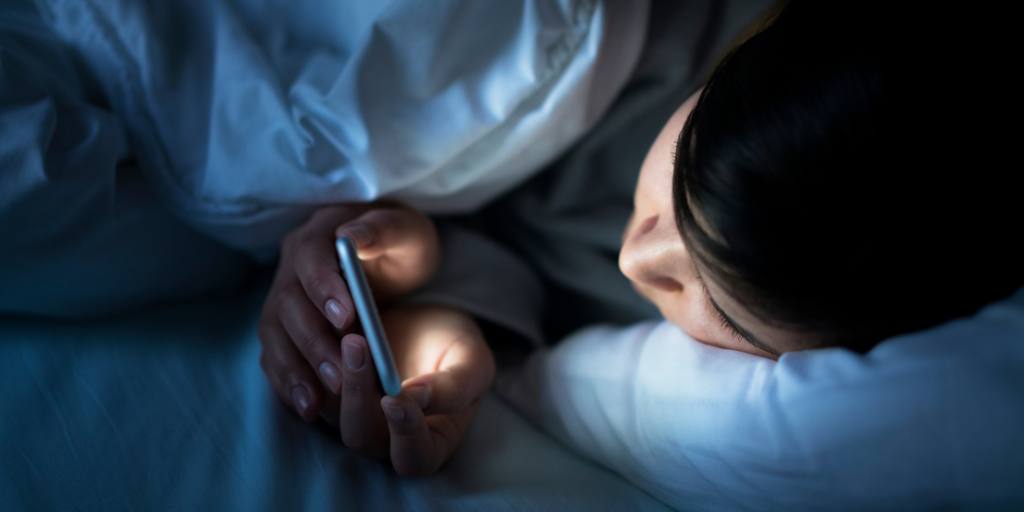
It’s pretty common knowledge that most web browsers offer some kind of stealth option. But did you know that your kid could be using private browsing (otherwise known as incognito mode) to hide their online activity from you? Despite this workaround, parents still have options for monitoring their child online. Here’s a rundown on how to turn off private browsing and why you should talk to your child about incognito mode.
Private browsing is commonly referred to as “incognito mode.” When someone searches the web using private mode, the browser doesn’t save a history of the sites they visit or videos they watch.
Usernames and passwords entered during a private browsing session aren’t remembered, and the browser won’t store any tracking data. However, even during a private browsing session, it’s still possible to retrieve search history in certain instances.
All the major browsers have some sort of private browsing option, as do some apps, like YouTube. There are even a handful of entirely private browsers and search engines like DuckDuckGo, which block tracking at all times.
There are many reasons why kids decide to use incognito mode. It could be they know you look at their browser history or use other methods to monitor them online, and they want to avoid your scrutiny. Some kids use private browsing to get around Screen Time limits, avoid targeted ads, or simply to maintain their privacy when browsing online.
If you monitor your child online, you’re probably wondering if there’s a way to still track their internet activity if they use private browsing. The answer is that it depends. BrightCanary isn’t able to track your child’s private browsing, unless they happen to be logged into their account at the time. Other parental control apps may track incognito activity.
There are ways to view incognito history on some browsers and operating systems. However, while you may be curious, it’s important to remember that you should only view incognito activity if you have serious concerns. It’s natural for kids to want some privacy, and as a parent, your goal is to give them a safety net.
Locking down and supervising everything isn’t realistic as kids grow older, but what is realistic is having regular conversations about online safety and what they’re encountering online. Let them know that they can talk to you about anything that makes them uncomfortable.
If you discover your child is using private browsing, we suggest first having a conversation with them. Ask them why they made that choice. Explain that your goal is to help them stay safe on the internet, and one of the ways you do that is by monitoring their online activity.
If your child expresses a desire for privacy, but you want to maintain some level of monitoring, consider using BrightCanary. This child safety app monitors text messages, plus activity on Instagram, TikTok, Google, and YouTube. Because BrightCanary uses advanced technology to scan the content your child engages with and alerts you if there’s an issue, you don’t have to pour through their phone or scour their browser history to stay in the know. It’s a great way for parents to balance privacy and trust with safety.
Another option available to parents is to disable private browsing on their child’s device — but be aware that this isn’t foolproof. Kids are quite skilled at finding a way around filters and restrictions. So, it’s still a good idea to stay engaged and periodically check their device with them around.
If you’d like to disable private browsing on your child’s iPhone, here’s a step-by-step guide:
This will remove the option to open browser tabs in Private Browsing mode.
If your child has been using private browsing to hide their online activity, remember that it’s normal for kids to want privacy and to exert their independence. Disabling private browsing is possible, but it’s also important to maintain an open line of communication with your child and to regularly check their device (with their knowledge).